Step 1: Log in SafeDRM Encryption.
Download SafeDRM Encryption and install it on your computer.
Launch SafeDRM Encryption, and log in with your vendor account. For trial users, you can use our demo account:
Username: demo
Password: 123456
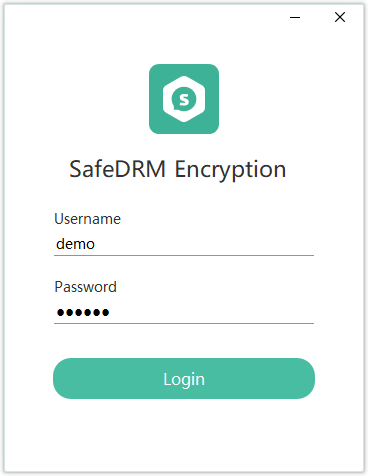
Step 2: Encrypt files.
After logging into the software, click Add Files and select a PDF/video file that you intend to encrypt.
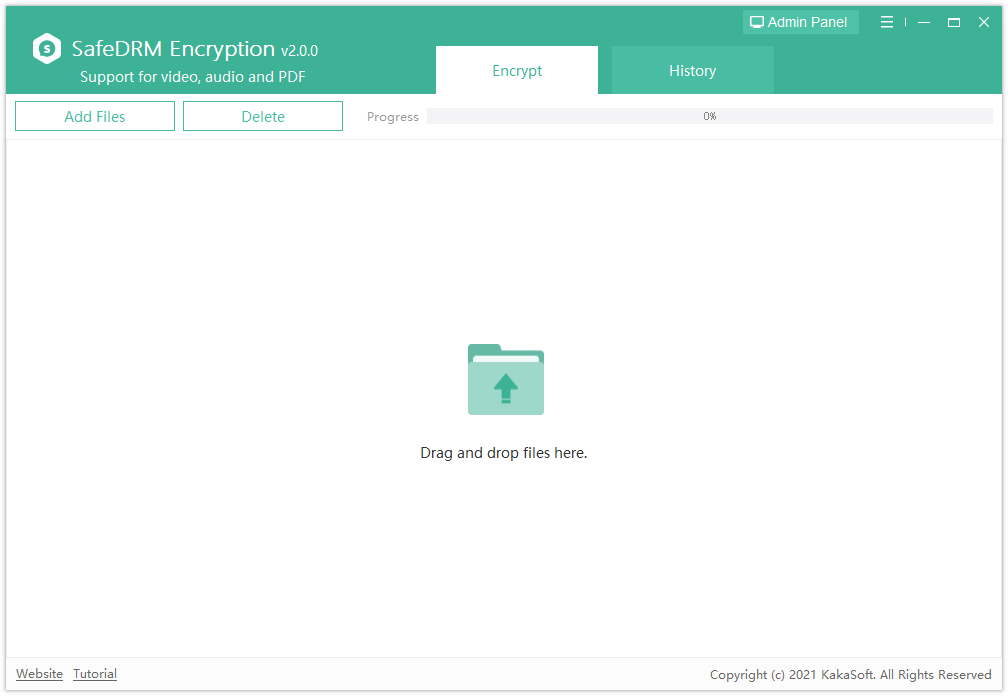
Then you will be asked to select a course folder to save the encrypted file, and set up the encryption mode. After all is done, click Encrypt Now to continue. The software will start encrypting your file.
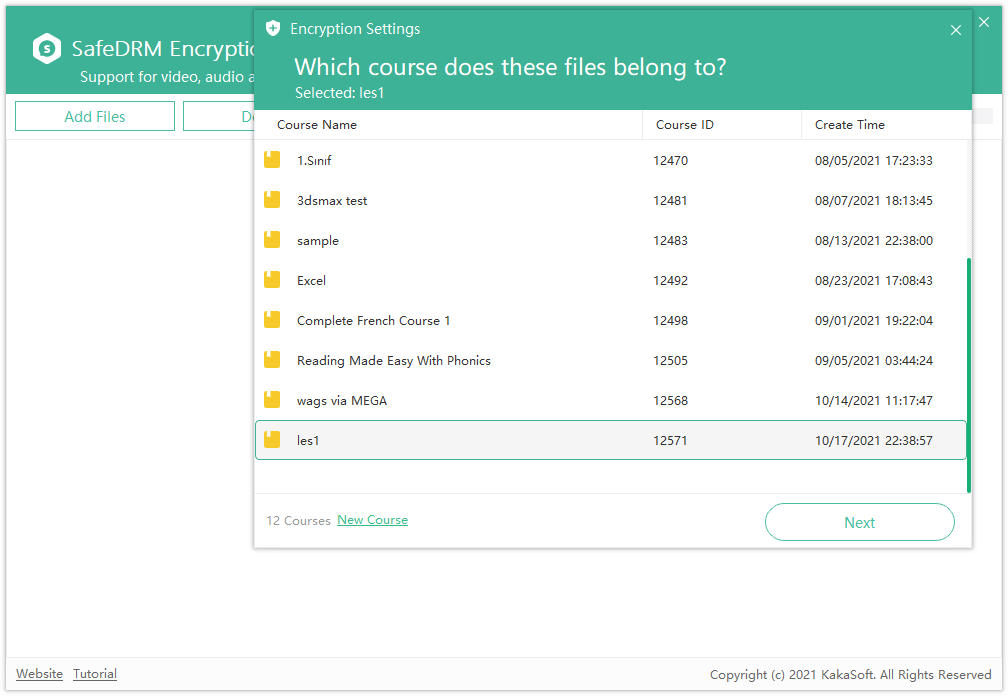
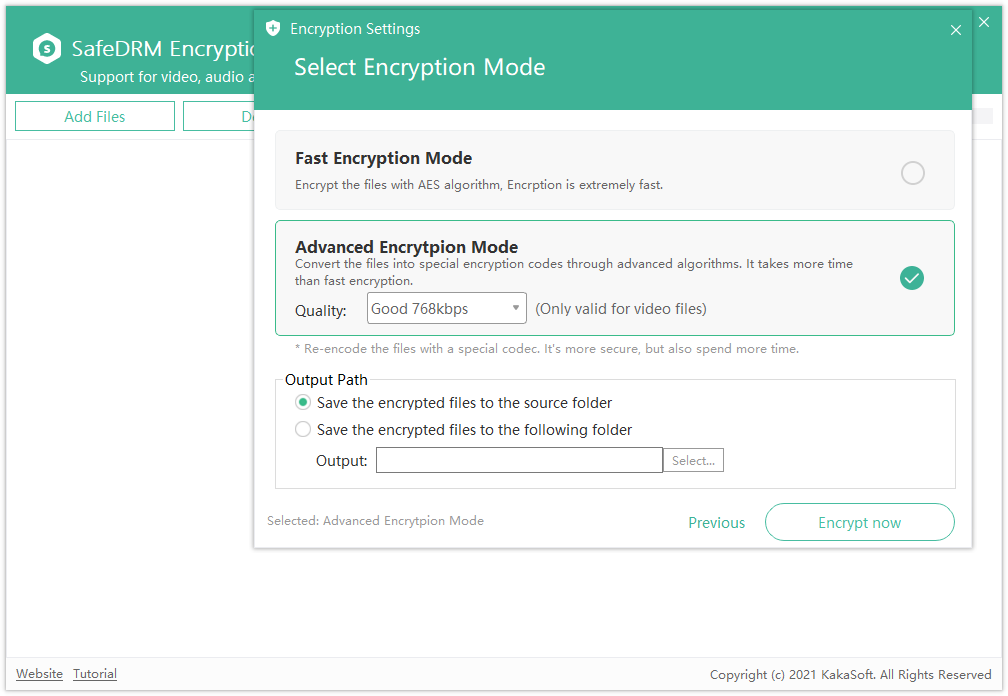
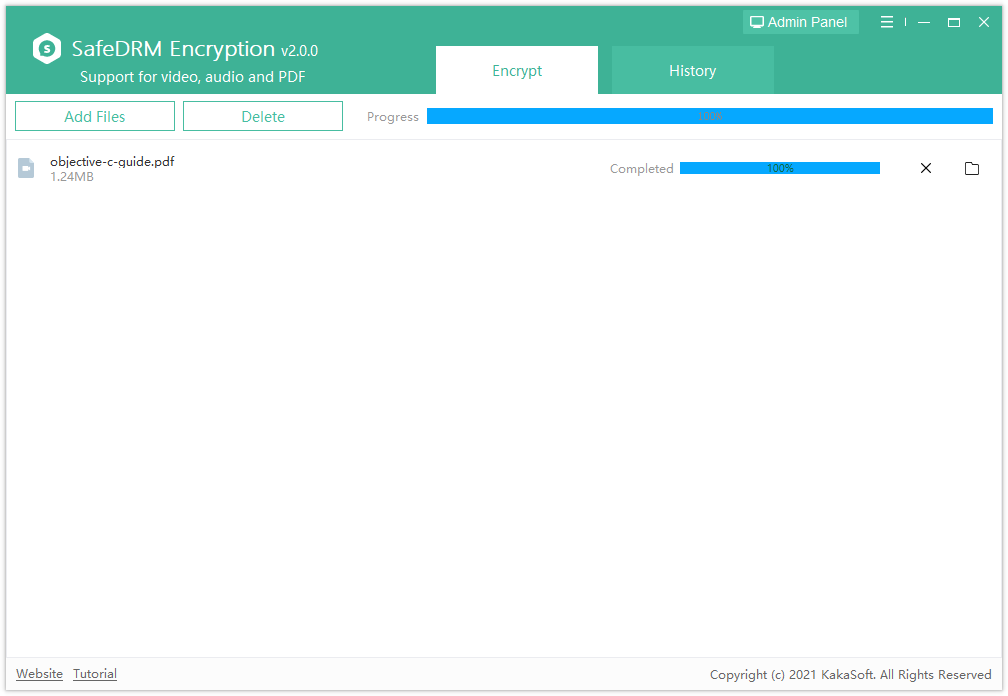
After encryption is completed, click the folder icon on the right side to check your encrypted file. The encrypted video will be in the .vep format, and the encrypted PDF will be in the .pdfx format. Both formats are only compatible with SafeDRM Player.
Step 3: Vendor dashboard permission settings.
1. Add users for your encrypted file.
Click on the Admin Panel on the top right corner of the software and log into the online vendor dashboard with your vendor account.
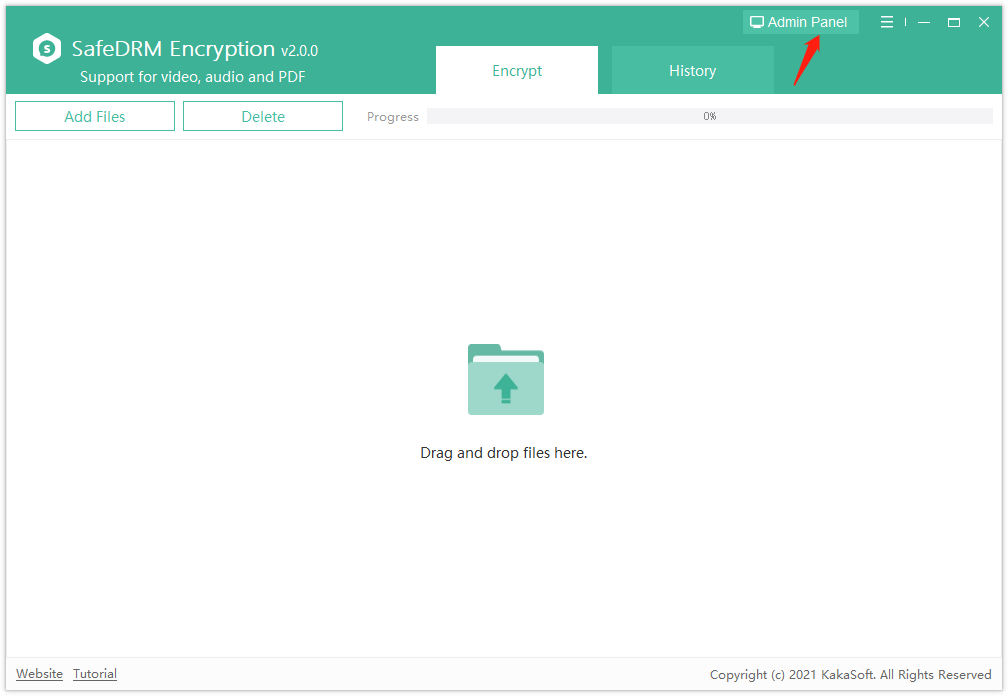
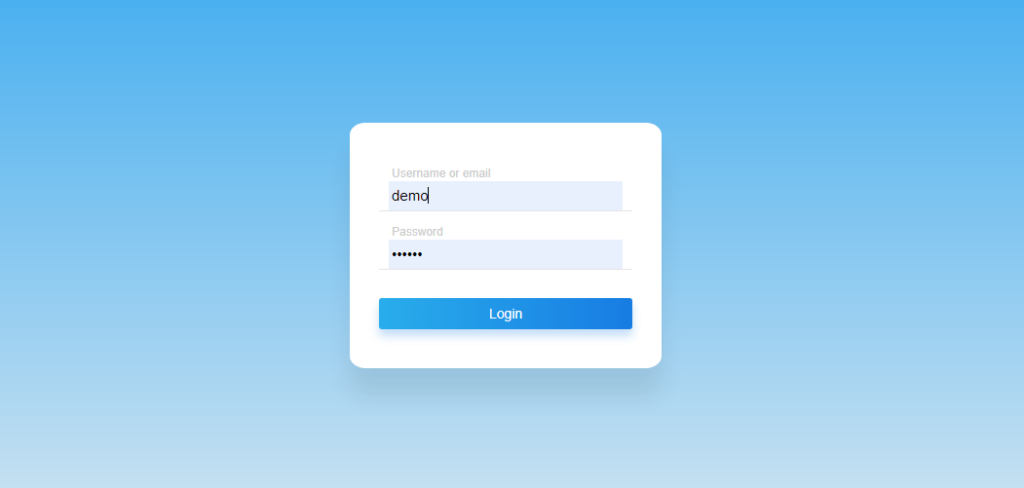
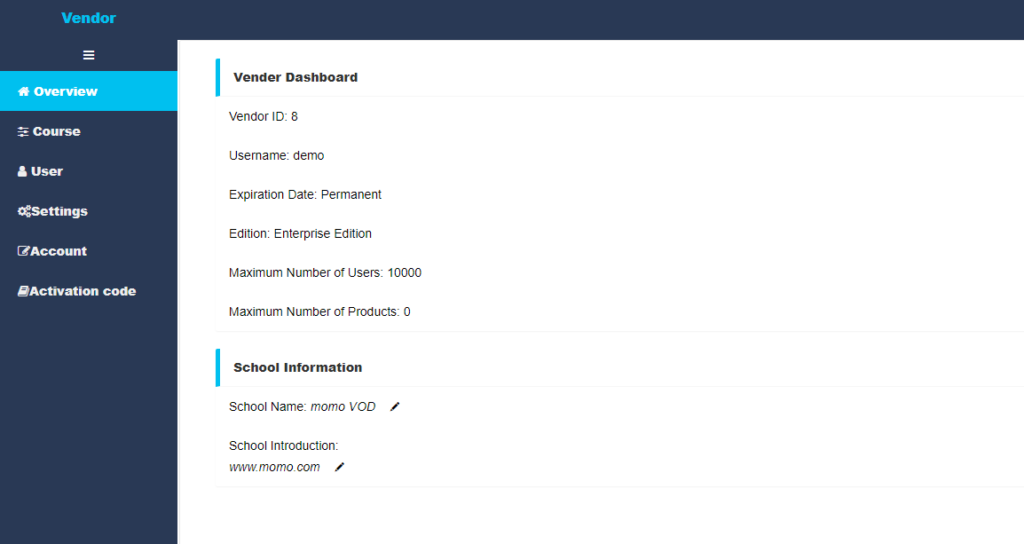
Click on User >> Add, to add user accounts for your encrypted files. In the adding user window, you can set the username, password, email, expiration date, the course folder the account has access to, etc.
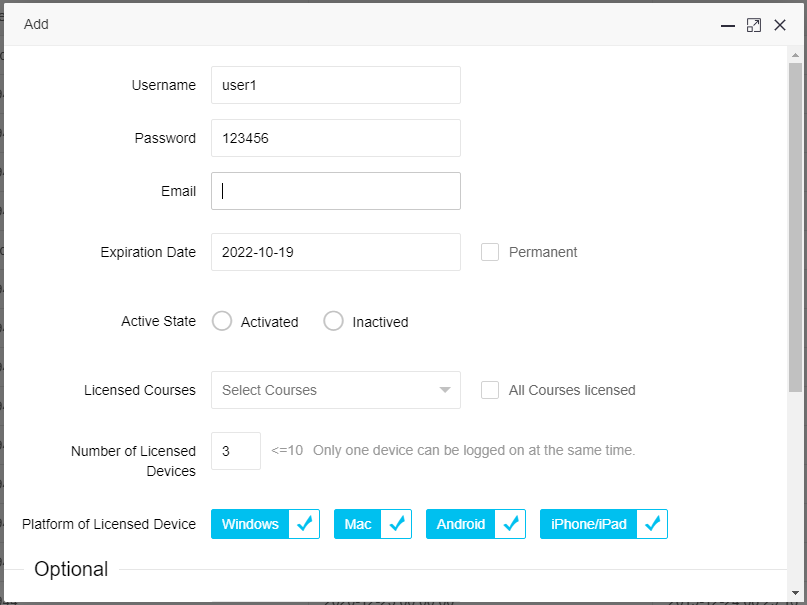
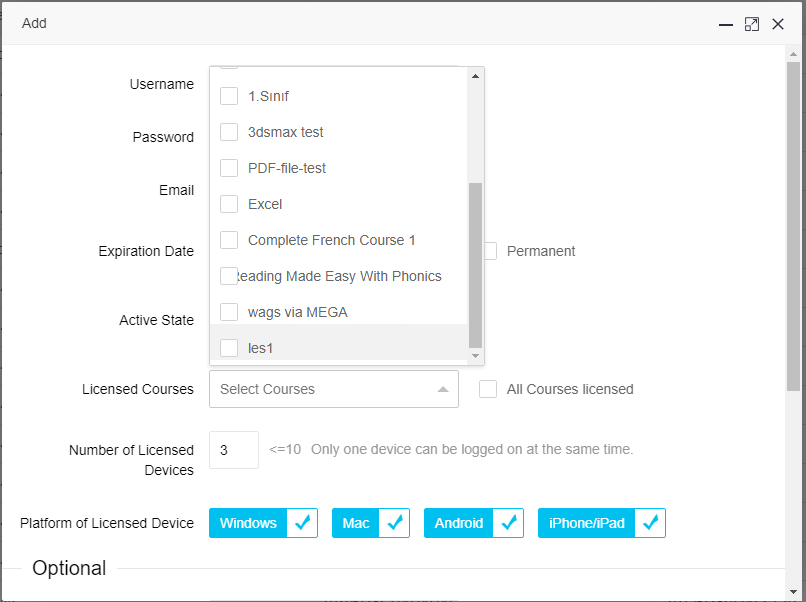
2. Permission settings for your course folder.
Click on the Course tab on the right, locate the course folder you have chosen when encrypting the file, and click on the Edit button.
On the Edit window, you can edit permission settings like printing, screen capture, screen recording, and watermark.
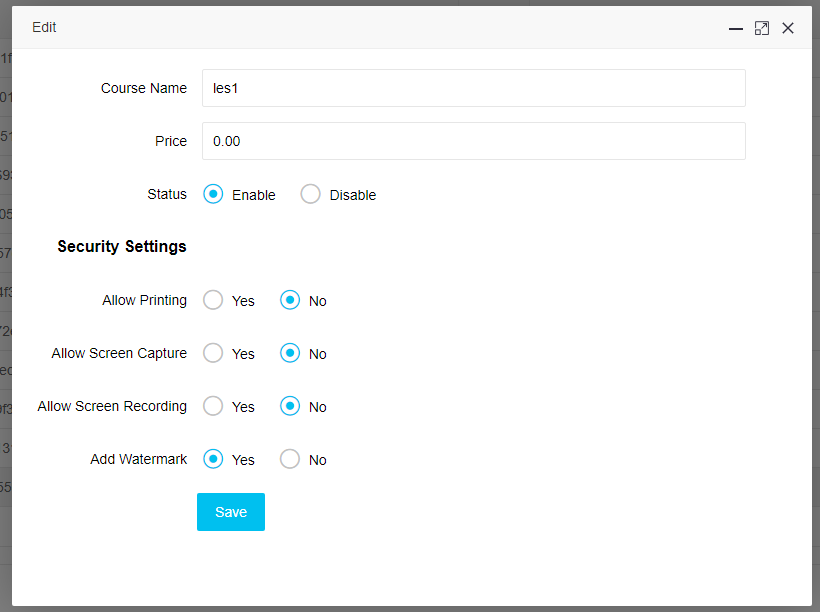
To do more advanced settings, click on the Settings tab. Here, you can edit user registration settings, playback settings, and edit the watermark style settings as you like.

Now you can send the encrypted PDF or video (.pdfx or .vep formatted) to people you have granted access to.
To access the encrypted files, they have to download and install SafeDRM Player in their own computer and log into the player with the user accounts you have created for them.
>Download SafeDRM Player for different devices:
More detailed instruction on how to view the encrypted videos and PDFs with SafeDRM Player.
Windows
Download SafeDRM Player
Mac
Download SafeDRM Player
Android
In Google Play, search “SafeDRM” and install
IOS
In Apple Store, search “SafeDRM” and install.