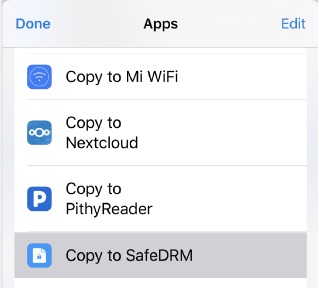Here we will introduce in detail how to use SafeDRM player to play encrypted files under different operating systems.
1. View DRM-protected video/PDF on Windows/Mac:
SafeDRM Player for Windows
Enter the username, password, and vendor ID.
The following account is just for test, you could enter(The vendors should create a user account from the dashboard):
Username: stu1
Password: 123456
Vendor ID: 8
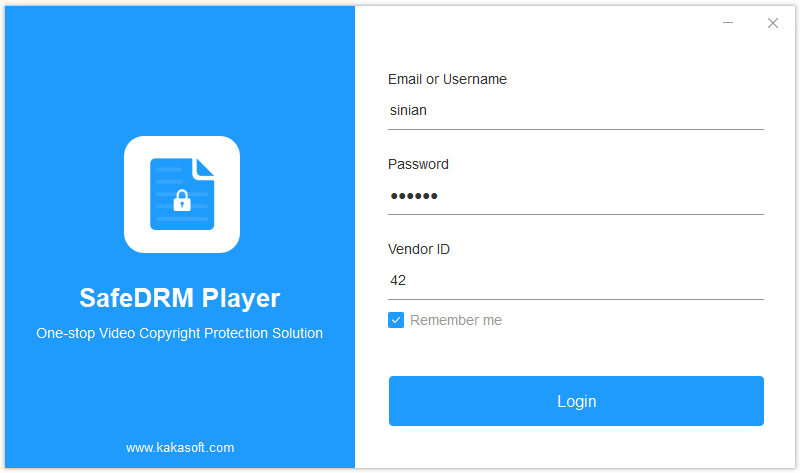
After the login, click “Open File” and select the encrypted files (.vep or .pdfx formatted) to play, or just drag and drop the files to the screen area of the player.
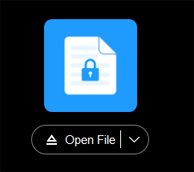
Note: You can drag either videos or PDFs to the player, but the PDF will be opened with Kakasoft PDF Reader.
Now you can see watermarks on either the PDF or videos you have encrypted.
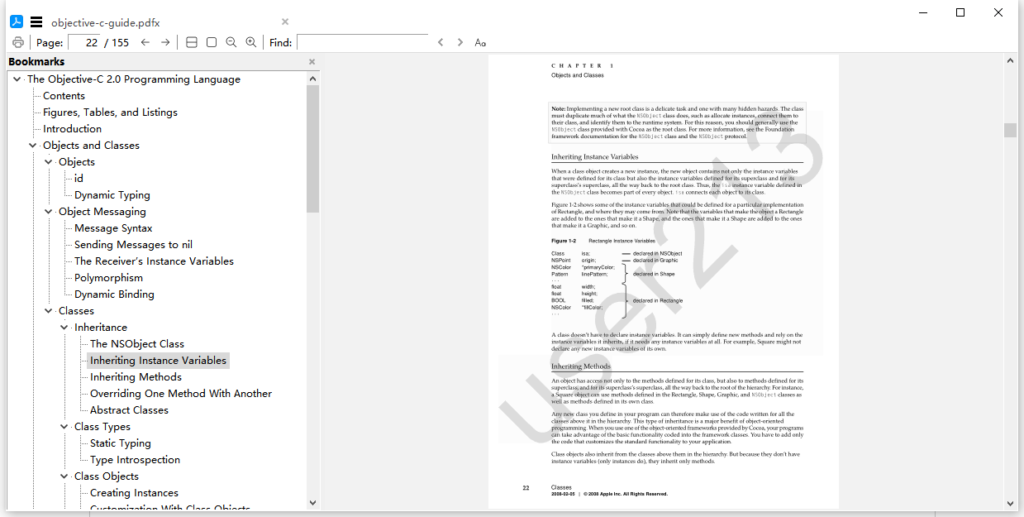
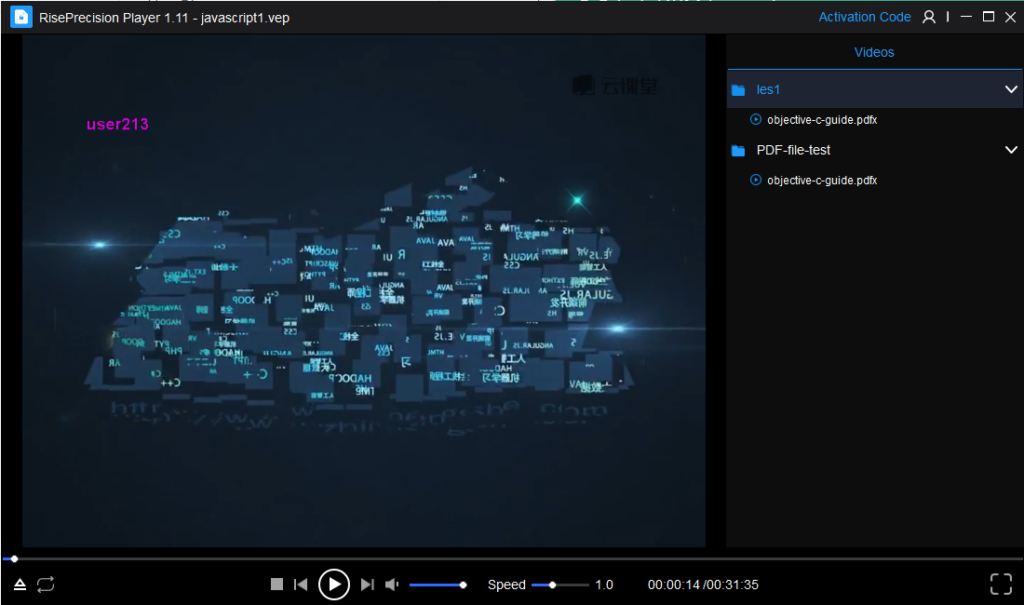
SafeDRM Player for Mac
The operating steps of the Mac player and Windows player are very similar, so the description will not be repeated here.
2. View DRM-protected video/PDF in Android/iOS
1. Install APP first.
Android: In Google Play, search “SafeDRM” and install
https://play.google.com/store/apps/details?id=com.kakasoft.safedrm&hl=en_US
iOS: In Apple Store, search “SafeDRM” and install. https://apps.apple.com/us/app/safedrm/id1489416182
2. Login
Enter the username, password, and vendor ID.
The following account is just for test, you could enter(The vendors should create a user account from the dashboard):
Username: stu1
Password: 123456
Vendor ID: 8
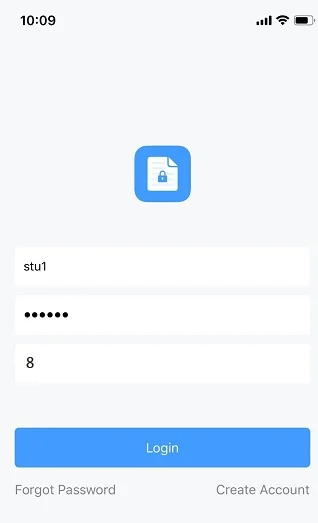
3. You could see the home page.
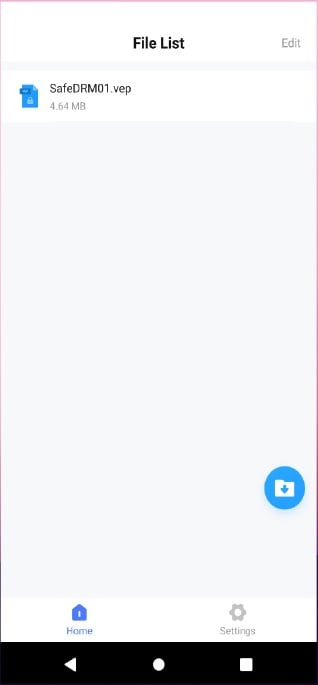
Click the “Import” button. The left one is the android menu while the other is iOS.
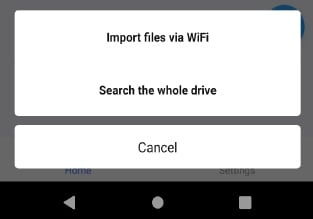
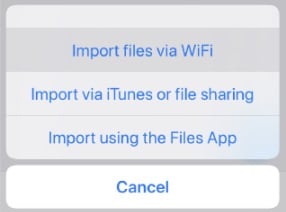
3.1 Import files via WiFi
Don’t leave this page or lock screen while transferring files.
Ensure both devices are connected to the same WiFi network.
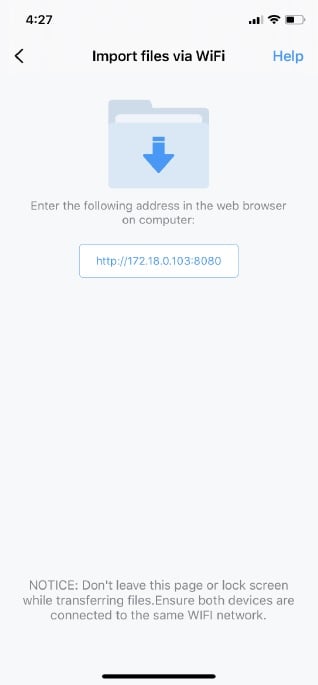
Select .vep files from your PC, then the files should be uploaded to your mobile phone.
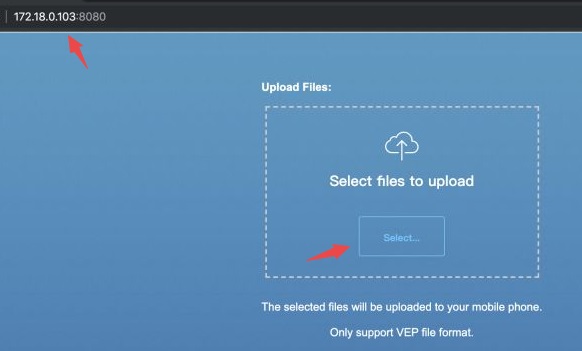
3.2 Search the whole drive(Android)
Search all .VEP files on your phone.
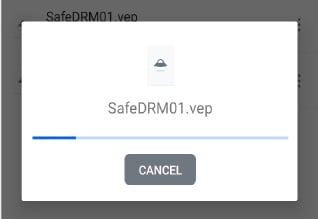
3.3 Import via iTunes File Sharing(iOS)
With iTunes, you could easily import files into your iOS device.
The following is the tutorial:
https://support.apple.com/en-us/HT201301
3.4 Import using the Files App
1. Open the “File” app from your iOS device. (If not found, you should go to App Store to download)
2. Select the files you need to export to SafeDRM.
3. Then you could see the .vep files imported from Files App.
3.5 Import from Dropbox/Onedrive/Google Drive
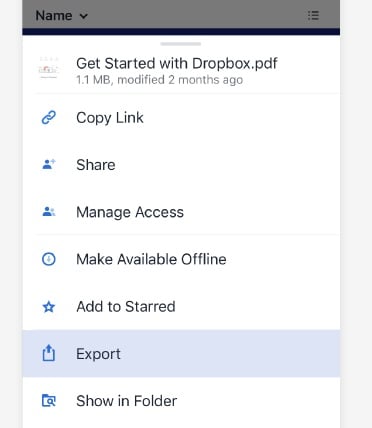
Select SafeDRM