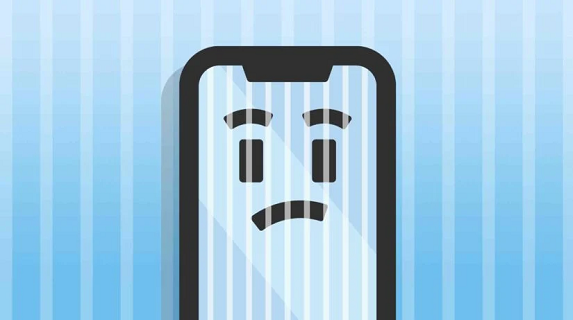
Picking up your iPhone and seeing vertical lines on it is not a pretty sight. You immediately start thinking about what went wrong with the iPhone and whether you can fix it. If you leave the vertical lines on the iPhone screen unattended, they can expand and disrupt your device’s performance. Many Apple users have seen these vertical lines on their iPhones that either went away or expanded beyond repair.
If you’re stuck in the same situation, we got you. Today we’ll explain what causes the vertical lines to appear on an iPhone screen and a few easy methods to fix them. So, stick around till the end to overcome this problem.
Table of Contents
Why are you seeing vertical lines on iPhone screen?
Knowing why those distorting lines have appeared on your iPhone screen is the first step towards repairing it. Most people associate these vertical lines with water and physical damage, but it’s not always the case. Sometimes the vertical lines on the iPhone screen are because of software-related issues you can overcome without taking your device to a repairer.
Here are the primary reasons you see vertical lines on the iPhone screen:
- iPhone LCD gets disconnected from its logic board
- The iPhone goes through liquid damage or overheating
- The device drops or collides against a hard surface
- There’s a bug in the latest iOS
- The iPhone is too old or overworked
- Low-quality replacement screens show vertical lines quite often
9 ways to fix the vertical lines on iPhone screen
Not every problem or distortion in an iPhone calls for a repair; sometimes, you can resolve it at home with a few easy tricks. Therefore, we have listed some quick tips to reverse the vertical lines on your iPhone screen.
Here’s what you can try to overcome this problem:
Way 1: Backup your iPhone data
When the vertical lines on your iPhone screen are persistent, they might expand and impact your device’s visibility. That’s why it’s smart to backup your iPhone data right after you’re stuck with this problem to avoid further trouble.
- Go to your iPhone settings, and open its general menu.
- Tap on the “backup and restore button” and proceed to select “backup now.”
Once your iCloud backup is complete, you can try any of the below-explained methods to fix the vertical lines on your iPhone screen.
Way 2: Backup data with iTunes
If you prefer backing up device data with iTunes, open iTunes on your computer to begin it.
- Connect your iPhone to the computer with a USB cable and reach the iTunes menu.
- Select the “backup now” option from the iTunes main menu and give it a few seconds.
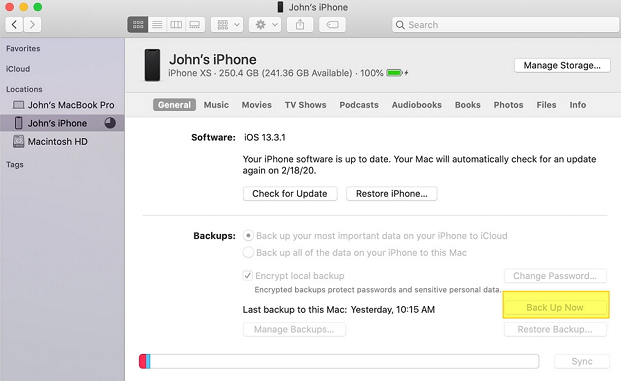
Once the process is complete, your important iPhone data is safe, and you can proceed with a troubleshooting method.
Way 3: Restart the iPhone
This is the first method you should try after seeing vertical lines on your iPhone. Sometimes an overworked or overheated iPhone needs a mere restart to resume its normal functioning.
- Open your iPhone’s settings panel or press and hold its side and volume buttons for a few seconds.
- You will see a sliding bar on the subsequent screen saying “slide to power off,” slide it.
- Once your iPhone is powered off, press and hold its side button for a few seconds – this will restart the device.
Once the iPhone is on, see if its vertical lines have disappeared. If yes, you’re good to go. But if the problem is still there, move on to trying another method.
Way 4: Hard restart the iPhone
If your iPhone’s vertical lines have expanded and restarting it didn’t work, hard restarting is the next option. Since your device’s visibility will be hindered by now, following on-screen instructions won’t be possible.
- If you have an iPhone 8 or later model, press and release its volume up button and do the same with the volume down button.
- Next, press your iPhone’s side button and hold until the Apple logo appears on it.
- Now your device will force shut and restart before you can resume using it.
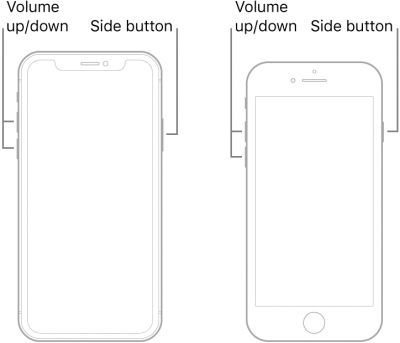
Note: For iPhone 7 and older models, press volume up and side buttons simultaneously until the Apple logo flashes on your screen.
Way 5: Restore your iPhone with iTunes
You can also use iTunes to restore your iPhone settings and overcome the software bug disturbing its performance.
- Connect your iPhone to a computer with a lighting cable and open iTunes on it.
- On the left side of your iTunes screen, you’ll see the devices connected to the computer; click on your iPhone to launch it.
- Locate the “restore iPhone” button, and allow iTunes to restore your device data.
Once the restore is complete, your iPhone’s basic settings will be back to the default mode, and hopefully, the vertical lines will go away too.
Way 6: Use the DFU method with your iPhone
The device firmware update (DFU) method will erase all codes, settings, and data on your iPhone, leaving it in the default factory mode. Therefore, backup your iPhone data to iCloud, iTunes, or another device before starting the DFU fixing method.
- Connect your iPhone to a computer with a USB cable while ensuring it has enough power.
- If you have an iPhone 7 or older model, press and hold its power and volume buttons.
- After a few seconds, release the power button and continue holding the volume button.
- When the iTunes screen flashes a message saying “iTunes has detected a phone in recovery mode,” release the volume button and complete the process.
DFU for iPhone 8 and later models:
- Connect your iPhone to a computer and launch iTunes on it.
- Briefly press the volume up button and release it. Do the same with your iPhone’s volume down button.
- Next, press and hold your phone’s side button until its screen goes black.
- Press and hold the volume down button while holding the side button.
- Next, release the side button but keep holding the volume button for a few more seconds until iTunes detect your iPhone.
Once your iPhone enters the DFU mode, its factory mode will be restored. The DFU method is known to overcome vertical lines on iPhones because of software and logic board glitches.
Way 7: Reset the device settings
Resetting your device can be helpful if you don’t want to risk data loss or try a more advanced troubleshooting method.
- Go to your iPhone’s settings menu and open the general tab.
- Locate the “reset” button, tap it.
- Allow the “erase all contents and settings” toggle in the next screen.
- Wait for a few seconds until your device restarts.
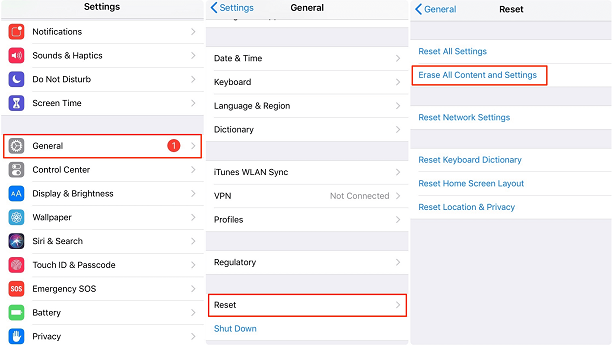
Way 8: Use an iPhone repairing tool to troubleshoot this problem
A smart iPhone fixing tool can resolve multiple software-related errors, including the vertical lines on the iPhone screen. Kakasoft Fixet is a capable online tool you can use to improve your iPhone’s performance and speed.
Step 1: Go to kakasoft.com and download Fixet to your computer.
Step 2: Connect your iPhone to the computer with a USB cable and open Fixet on it.
Step 3: From Fixet’s main menu, select the advanced repairing mode.
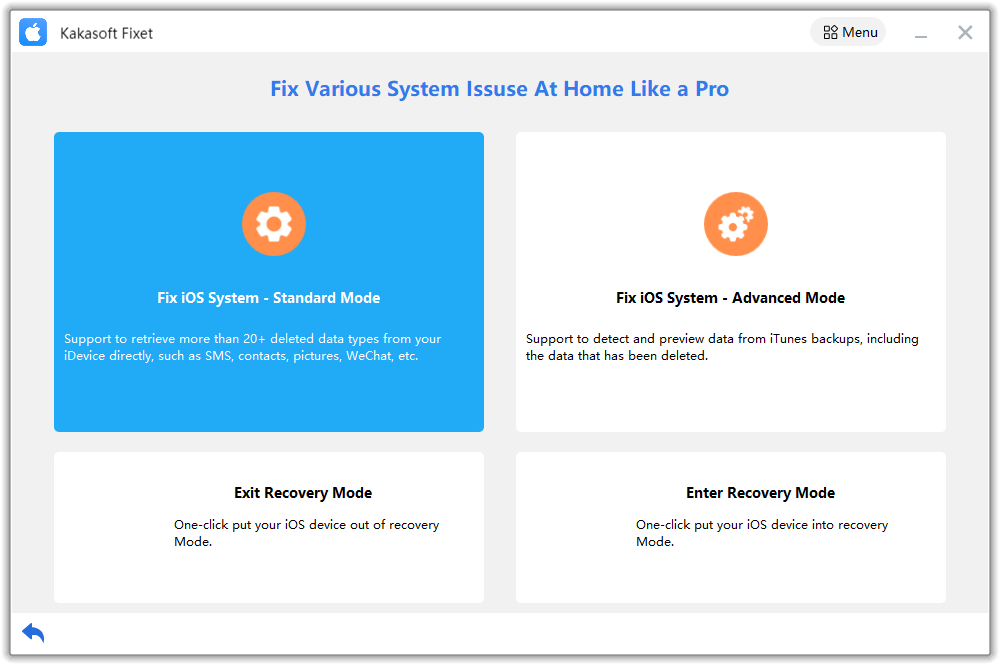
Step 4: Allow this tool to download new firmware on your device and be patient.
Step 5: When the firmware download is complete, tap the “fix now” button to enter your iPhone into repairing mode.
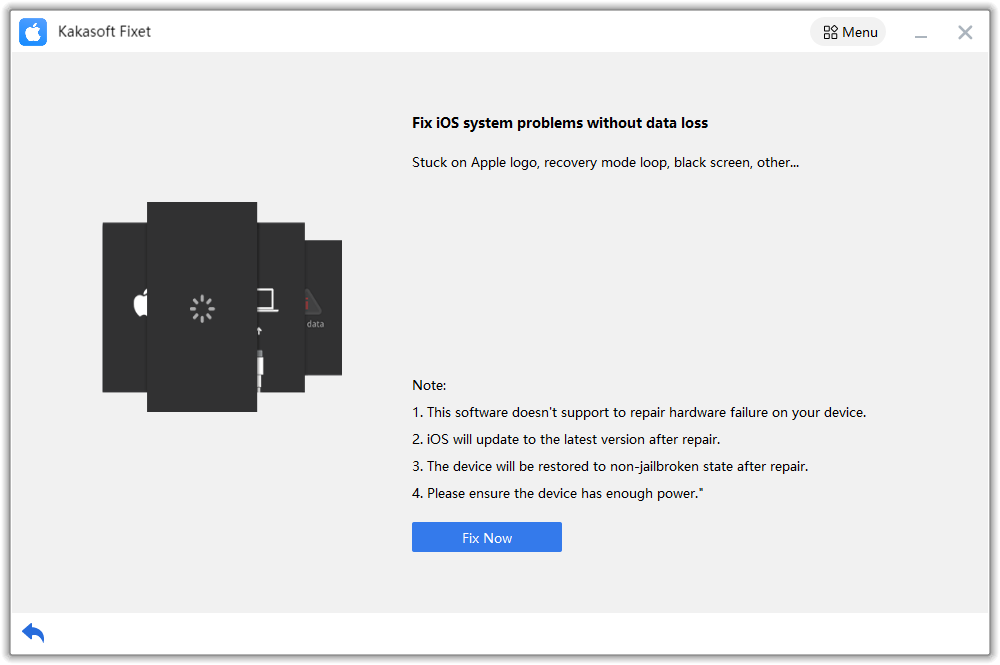
Step 6: These easy steps will resolve multiple software problems from your iPhone, including the vertical lines.
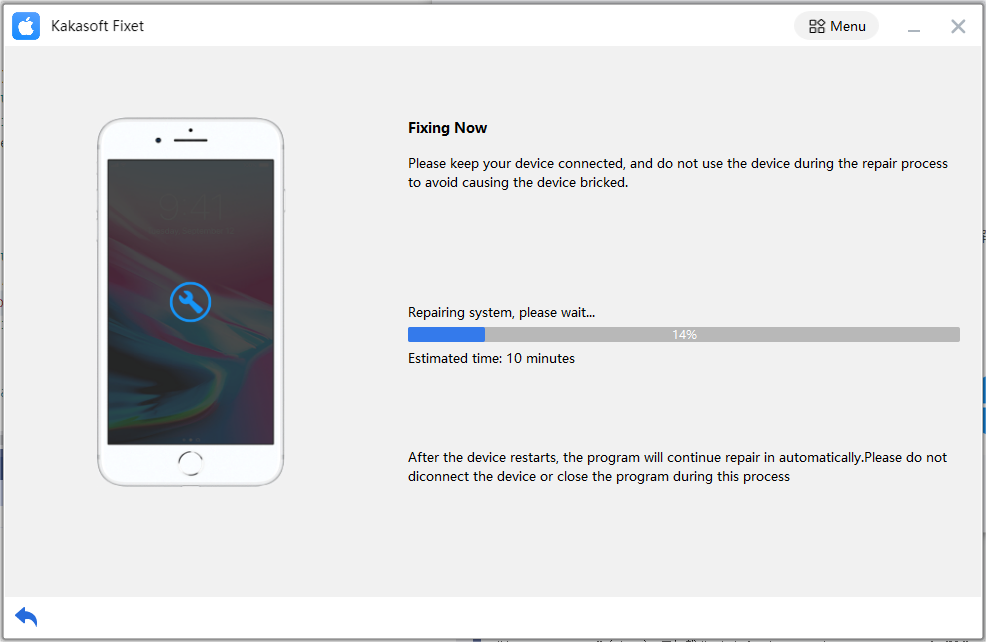
Way 9: Consult Apple support
The troubleshooting methods explained above are suitable for software glitches. But if your iPhone has gone through liquid damage or its screen has collided against a hard surface, you’ll have to contact Apple Support to get an expert opinion.
Summing it Up
Vertical lines on the iPhone screen are annoying, and when left untreated, can expand beyond repair. Therefore, it’s in your best interest to fix the vertical lines on your iPhone screen ASAP. The methods listed above, especially Kakasoft Fixet, will help you resolve the distorted iPhone screen and resume its normal working. Backup your iPhone data and try these methods to fix the vertical lines on your iPhone screen. But if none of these tricks works out, consult Apple Support or take your iPhone to an expert repairer.