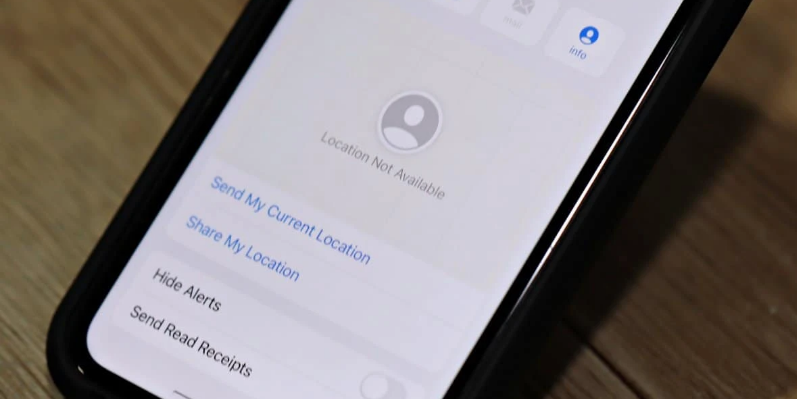
Not being able to contact a family member or a friend can be frustrating and even risky in some situations. But with the iPhone Find My feature, that is not a problem. You can quickly locate and reach the other person if it’s urgent or you’re curious about their whereabouts. Apple Find My Friends feature is reliable and easy to handle, no matter which iOS it is.
But, despite being reliable and smart, the Find My feature on Apple devices can stop working. Sometimes the device users deliberately turn off their location feature, and other times, their phone dies that causes this problem. And if you want to know a family or friend’s location, the faulty Find My feature will truly be a headache.
But the good thing is, you can do a lot to avoid the iPhone location not found problem. If your device is facing the Find my iPhone location not available issue, you can quickly troubleshoot it. But if you receive the “iPhone location not available” notification while tracking someone else, you need them to find out why this is happening.
If you want to know why does it say iPhone location is available when you track someone, you’re at the right place. Today, we’ll explain everything that leads to the iPhone location not available issue and the steps you can follow to fix it. So, let’s get to the point and fix this problem!
Table of Contents
Why Does It Say Location not Available on Find My Friends?
First things first, why does it say iPhone location not available? Is it because the feature stops working randomly or the device user turns it off? The answers to these questions will help you pinpoint the cause and find a solution accordingly.
Here are the primary reasons why it says iPhone location not available when you try tracing a device:
- No or Poor Internet Connection
When your target device is out of the coverage area, its Find My iPhone feature won’t work. If the person you’re trying to locate is traveling, their device is likely to say location unavailable iPhone. Also, when the person deliberately turns off the internet, they’ll still stay out of your reach.
- Location Feature is Turned Off
Not everyone likes to be traced or stay on another person’s radar all the time. Therefore, some of us disable their device’s location feature. So, when you face this situation, check if the target device’s tracker is off before troubleshooting it or panicking.
- The device is in a Location where Find My App doesn’t Work
Apple devices work better in some locations and don’t have enough coverage in others, so this is a prominent reason their trackers don’t always work. If you’re unsure where the target device is or whether your area has Apple Find My Phone coverage, look into it before proceeding.
- Location Tracker is Stuck
When too many tabs are open on the iPhone, it slows down, and some features don’t work after that. The iPhone Find My Phone feature also needs a stable internet speed and optimal device storage to work. When you are stuck in the Find My Phone location not available fiasco, close the extra tabs on your phone and rerun this feature to see if it works.
5 Ways to Fix Location Unavailable on iPhone
Now that we understand why does it say location not available on the iPhone, it’s time to find a solution. Since the exact method for fixing this issue depends upon its root cause, we will enlist a few ways that you can try to see if they work. If none of these Find My Phone repair features works, you’ll have to consult a repairer.
Here are some easy troubleshooting methods you can follow to bring the iPhone location tracker back to life:
1. Restart the Device
Let’s start with the most common one – restart your iPhone when its Find My Phone feature doesn’t work. Opening multiple tabs can impact a device’s working, eventually leading to stopped features and apps. If your device’s Find My Phone location feature isn’t even loading when you click it, restart the phone before anything else. If restarting doesn’t work, move on to the next tip.
2. Turn Off and then Turn On the Location Tracker
Disable your iPhone’s location feature and turn off the internet for a few seconds. Reconnect your device to the internet and enable its location tracking feature aftward. This simple solution is enough to fix the iPhone location not available hindrance sometimes.
3. Fix the Device’s Date and Time
The location tracker doesn’t work when a device’s time zone doesn’t match its location time zone. Whether your target device moves to another region or its time is not set right, its Find My Phone feature will stop working. You can either manually adjust a device’s date and time or choose the auto-select mode to ensure its clock is always timed right.
4. Check the Internet Connection
Weak or unstable internet connection will impact the Find My Phone app’s working. If you’re sure that the points we have explained above are correct, but your device’s tracker still doesn’t work, connect to another internet network to see if it changes. A reliable internet connection can solve this problem.
5. Use an iPhone Repairer Tool
The tips we have listed above are for basic troubleshooting. If something is wrong with your Apple device or its Find My Phone feature, you need better help. iPhone Find My Phone repair tools are useful for solving this concern and enabling a device’s location tracking system.
Once you rule out the simple concerns explained above, select an iPhone repairing tool to fix its location tracker before the problem gets serious. A safe and efficient Find My Phone repairing tool is Fixet, explicitly designed to fix tracking-related problems in Apple devices. Since this tool aims to resolve the lag or faulty operations in an iPhone without compromising its data, you can trust it to troubleshoot your device.
Fix iPhone Location not Available Using Kakasoft Fixet
Kakasoft Fixet is an advanced tool for fixing location not found iPhone problems to keep your loved ones in your reach. If you’re unsure what does location not available means or why your target device is out of reach, get Fixet right away.
Follow these steps to fix Find My Phone location not available nuisance:
Step 1 – Download and Launch Fixet on your Computer
Go to Kakasoft Fixet to download and install the software. Once it opens, click the “buy now” button and complete the on-screen instructions to download it. Upon downloading, launch Fixet on your system and move on to the next step.
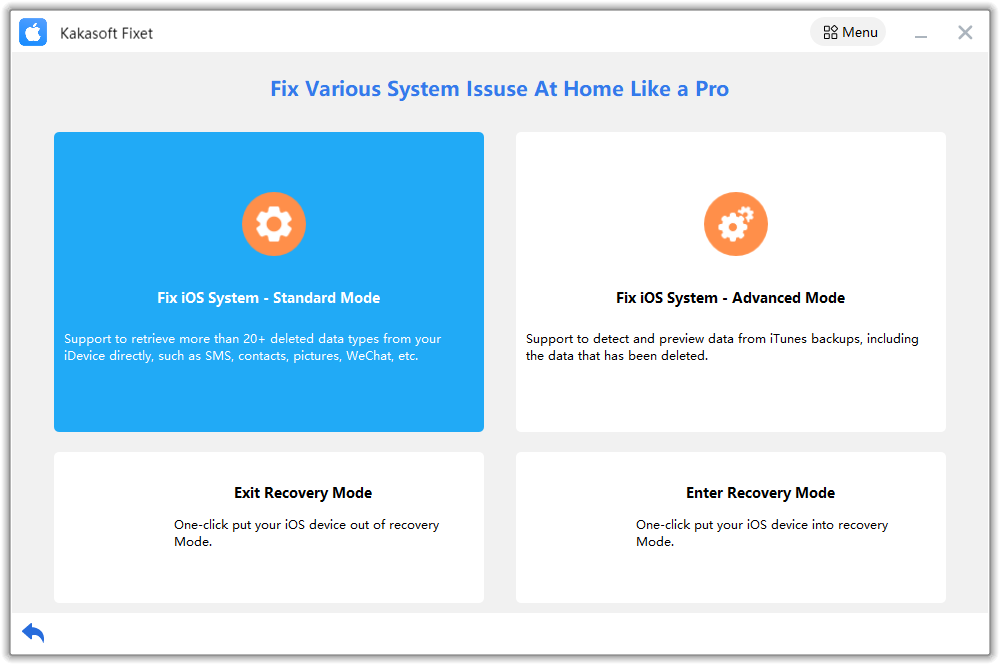
Step 2 – Connect your iPhone to the Computer
Connect your iPhone to the computer via its power cord. This will enable you to use Fixet on the iPhone, where the location feature has stopped working. Make sure your iPhone has enough battery to complete the fixing haul, though.
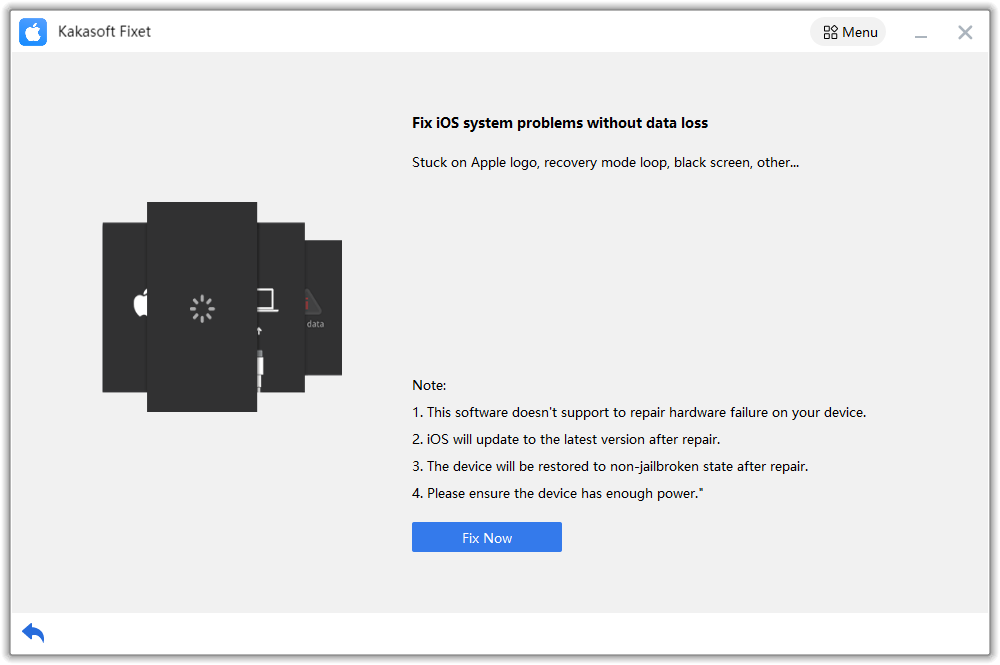
Step 3 – Select a Repair mode
Fixet offers two repair modes to resolve the issues with your iPhone location issues, as well as other iOS issues – basic, advanced.
First, you should work with the basic repairing mode on your iPhone because mostly the reason an iPhone’s location tracker doesn’t work is something as simple as overloaded iOS.
But if this mode doesn’t deliver your desired results, move on to advanced mode.
Step 4 – Download Firmware on the System
After selecting a repair mode, you’ll move to the next phase in Fixet, where you’ll be instructed to download its firmware. This firmware will resolve anything wrong with your Find My Phone feature, ranging from system upgrades to overcoming system lags.
Step 5 – Let the Repair Tool Run its Course
Once the firmware starts working on your iPhone, be patient because it will take a while. And when it completes the course, you’ll see a “completed” pop-up on your screen. This pop-up marks that Fixet has fixed everything it could in your Find My Phone feature, and you’re free to use it.
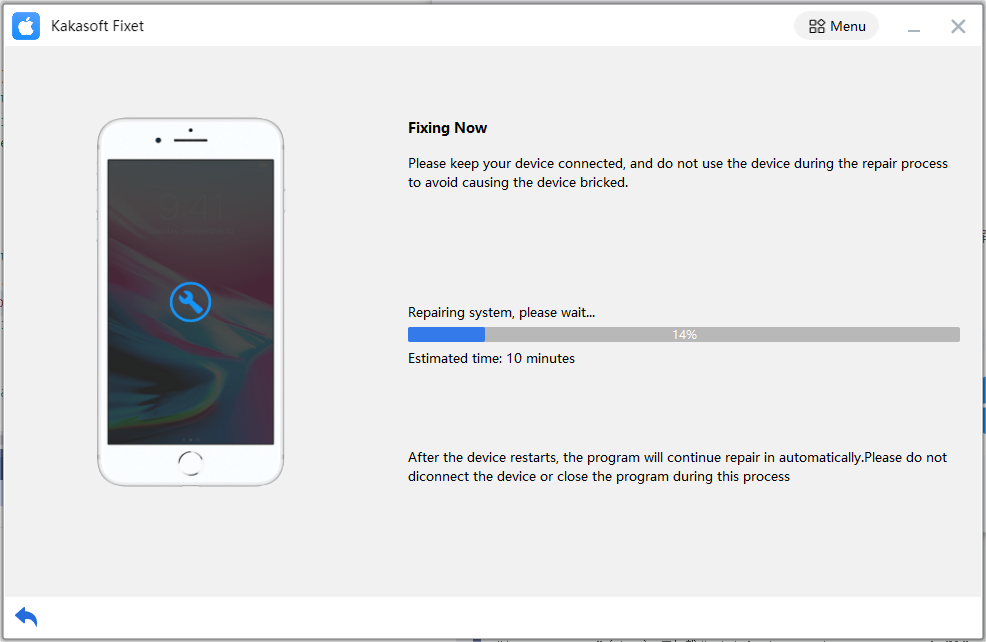
If the location not found iPhone problem is because of the incorrect time zone or system lag, this quick step will overcome it. Unplug the iPhone from your computer, and try tracing its location from another device to see if this fix was a success. If you’re unhappy with the results, try advanced or jailbreak iPhone location fixing features from Fixet by following the same steps.
Summing Up
iPhone Find My Phone feature is reliable and convenient for location tracking. But sometimes, circumstances impact its working, leaving you with an “iPhone location not available” notification. Now, if this is your device, the faulty location tracker isn’t worrisome.
But if you want to reach a family member or friend via Apple Find My Phone feature, it not working is a huge deal. Especially if we talk about worried parents who like to know their kids’ whereabouts, the Find My app is a sigh of relief for them. And that’s when you need a practical solution for this problem.
Start with finding the reason. Why is your target iPhone’s location not available? Is it because of a weak internet, or the person has disabled your access to their device? Once you pinpoint the reason, you can mitigate it accordingly. From restarting an iPhone to using an advanced repairing tool, you have multiple options.
Using Fixet is a smart way to fix the Find My app on any iPhone, regardless of its operating system. So, thoroughly inspect the iPhone that’s been acting up, and fix it from the get-go!