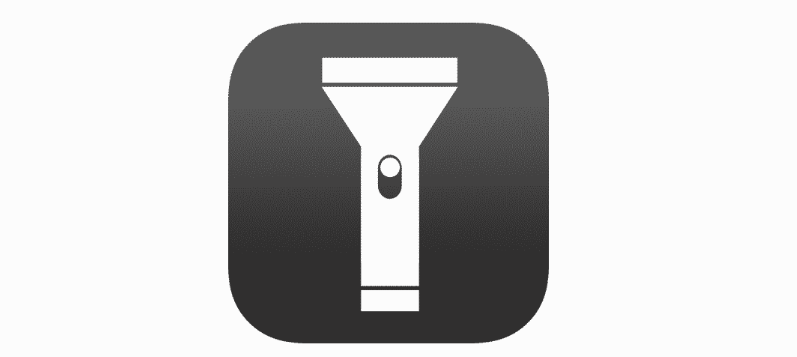
When you want to locate something in a dark room or want to reach home safely at night, your mobile’s flashlight is a must-have. But what if this flashlight suddenly stops working? It’ll be a frustrating situation because gone are the days when everyone used to have a flashlight in their bag.
As much as the smartphone has made our lives easier, the problems associated with it can be equally annoying. One such problem is the iPhone flashlight not working. Whether your iPhone has gone through some physical damage or its settings are not configured, its flashlight won’t work.
But, the good thing is, you can easily fix the iPhone flashlight not working with some quick troubleshooting tricks. If you’re wondering, “why won’t my flashlight work on my iPhone,” or you want a quick solution for this problem, we have got you covered. Today, we’ll explain the primary reasons and solutions for the iPhone flashlight not working problem.
Table of Contents
What Are the Reasons Behind iPhone Flashlight Not Working?
Before we explain the solutions for the iPhone 11 flashlight not working issue, it is smart to understand why it happens. Many iPhone users have faced this trouble when they needed a flashlight; hence, it’s important for us to explain its reasons first.
No matter which iOS you’re using, if you often think why doesn’t my flashlight work on my iPhone, the following are the primary reasons you should look into:
- Flashlight Disabled from the Settings
One of the primary reasons behind the iPhone flashlight not working is improper device settings. You might have unknowingly disabled the flashlight toggle from the iPhone’s general settings, leading to it not working when you need it. If you’re new to using the iPhone or someone else has handled your device, the chances are that your iDevice’s flashlight is disabled. You should check the LED toggle button before moving forward. If it’s off, turn it on, and you’re good.
- Device Overheating
Another important reason the flashlight won’t turn on the iPhone is overheating. When you use the iPhone for a long time, or it is exposed to direct heat, its flashlight might not work. This mostly happens when you use the iPhone camera or video recorder for a prolonged period and try to turn on its flashlight right after it. If your iPhone is hot to touch, give it some time before using the flashlight.
- Physical Damage
Did your iPhone collide against a hard surface or fall recently? If yes, then chances are that its glass parts got damaged, including the flashlight. Check for scratches or broken glass parts around your iPhone’s flashlight to know if physical damage is the reason it’s not working. In most cases, physical damage to the iPhone leads to a distorted flashlight instead of it not turning on, so it’s not a significant reason.
- Water Damage
If you accidentally drop the iPhone in water or it gets soaked in the rain, you’ll face the iPhone flash not working situation. When there are clear signs of water damage on a device, letting it dry or taking it to the repairer are your best bids. Don’t keep your iPhone in the sun to overcome the water damage, though, because direct heat can impact its battery and other electronic parts.
- Do Not Disturb Mode
Did you put your iPhone on the do not disturb mode and forget to turn it off? If that’s the case, you’ll soon be asking why won’t my flashlight work on my iPhone? Go to your iPhone’s settings menu and set it to the normal mode to use all features, including flashlight and camera. iPhone 11 flashlight not working is not always a serious problem; sometimes, it’s as simple as switching the device to its normal working mode.
- Exhausted Battery
If your iPhone’s battery is exhausted after continuous use, its flashlight won’t work. Although this is an obvious reason, some users overlook their iPhone’s battery percentage and worry about the iPhone flash not working or blinking. We recommend looking at the said device’s battery before using its features for a seamless experience.
- Pending iOS Updates
If your iPhone has pending iOS updates, you might not be able to operate it to its full capacity. Many new iOS updates require you to complete software installation to ensure uninterrupted access to the iDevice’s pre-built tools. Therefore, check for pending updates and install them on your iPhone to enjoy thorough access to its tools and features.
How to Troubleshoot the iPhone Flashlight Not Working Problem?
Now that we know why the flashlight won’t turn on in the iPhone, it’s time to troubleshoot this problem. Since you can fix most iPhone flashlight-related problems without contacting a repairer or Apple Support, checking different options is smart. That’s why we have listed some basic and advanced methods to fix the iPhone X flashlight not working issue.
Here are a few tricks to help you with the iPhone flashlight not working fiasco:
Charge your iPhone
Start with the basics. If your iPhone’s battery is below 10%, put it on charge right away. Once it’s charged enough, check if its flashlight is working or not. If yes, there was nothing wrong with your iDevice except its exhausted battery. But if the flashlight still won’t work on your iPhone, move on to another troubleshooting method from our list.
Close the Camera App
The flashlight won’t turn on in the iPhone when its camera app is working. Sometimes we minimize the camera app to access another feature on the iDevice and forget to close it. When that’s the case, your iPhone flashlight won’t work.
- Press your iPhone’s home button to see the open tabs on your device.
- If you spot the camera app in that list, swipe up on the panel to close it.
Once off, access your iPhone’s control panel and tap on the flashlight icon to see if it’s working.
If there’s nothing majorly wrong with your iPhone, closing the camera app will resolve the iPhone 11 flashlight not working issue.
Disable the Do Not Disturb Mode from Your iPhone
The next quick troubleshooting trick you can try to know why doesn’t my flashlight work on my iPhone is disabling its do not disturb mode. When you put an iDevice on do not disturb mode, many of its features stop working so that you can focus better, including the flashlight.
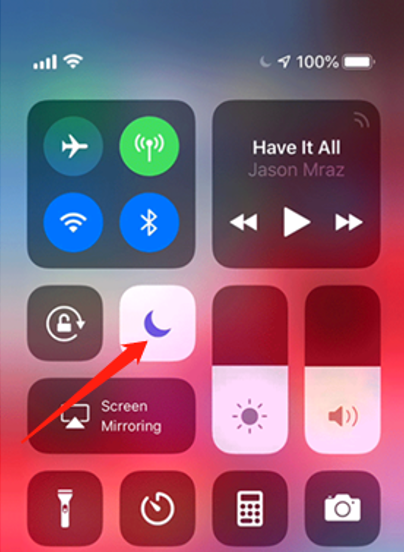
- Open your iPhone’s central control panel, and locate the do not disturb icon.
- If it’s activated, turn it off to run your iPhone to its full capacity.
Disabling the do not disturb icon will let you access all pre-built iPhone features, apps, and control commands that otherwise disturb your focus.
Restart the iPhone
When multiple tabs are open in your iPhone, you might have trouble using its flashlight, especially if you haven’t restarted the device in a while. A hard restart will give your device some time to recover and work normally.
- When you face the iPhone 11 flashlight not working problem, press its volume up and down buttons simultaneously.
- When the Apple logo appears on your screen, release the button and let your iDevice restart.
Restarting is a quick and useful troubleshooting trick for iPhones, especially for their pre-built features.
Let the iDevice Cool Down
As we mentioned earlier, overheating can impact your iPhone’s performance. If your iPhone is hot to touch, its sensor-based features might not work. So, close all tabs on your iPhone and let it cool down for a few minutes if you’ve been using it non-stop. This should resolve the iPhone 11 flashlight not working issue if everything else is okay with your device.
Reset the Device Settings
If your iPhone’s flashlight icon stops working, restoring its default settings can help. When you allow or restrict iPhone permissions after installing a new app, it can result in a few features not working. But, by restoring the iPhone’s default settings, you can resolve this. Also, you will only lose the basic device data, i.e., alarms, screensaver, or sound modes, by resetting the iPhone, and the remaining data will be safe.
- Go to your iPhone’s settings panel and open the general tab.
- Locate the default settings reset option from the dropdown menu.
- Tap the reset all settings option, and let your iPhone’s default settings restore.
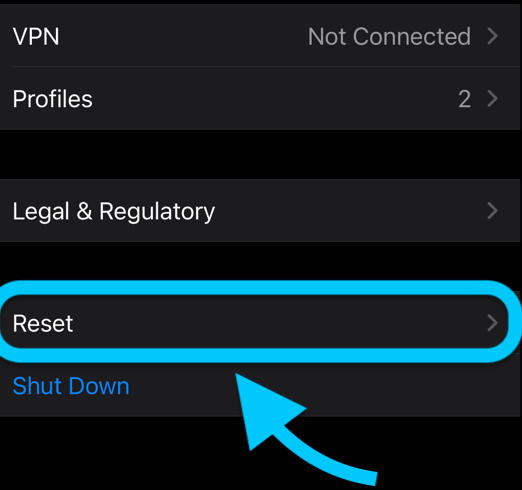
- After completing the hard reset, set your iPhone’s date, time, and location information to resume its normal working. This method is likely to revive the iPhone flashlight icon right away.
Restore iPhone Factory Settings
If iPhone hard reset and restart methods haven’t solved the iPhone flashlight not working problem for you, it calls for a stronger solution. Transfer your iPhone data to another device or back it up to your iCloud before restoring its factory settings.
- Go to your iPhone’s general settings, and spot the reset option.
- Upon touching the reset button, you’ll find an “erase all content and settings option.”
- Tap it, and enter your device password to continue iPhone factory settings.
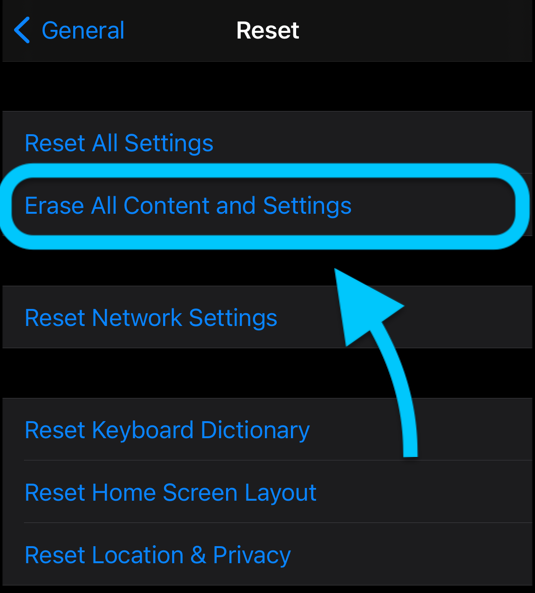
This will erase all data on your device and bring it back to the default mode. Now, set the essential settings and information in your iPhone and see if its flashlight works. Unless something is wrong with your iPhone’s hardware, a factory data reset will resolve its flashlight not working problem.
Update the iOS Version
Using an old iOS can be the reason behind the iPhone 11 flashlight not working problem. Some iOS updates restrict your access to pre-built iPhone features and tools, leading to a compromised user experience. Therefore, you should regularly update your device’s iOS version to enjoy its features and tools.
- Open your iPhone settings menu, and go to the general tab.
- See if there’s a pending iOS update available for your iPhone.
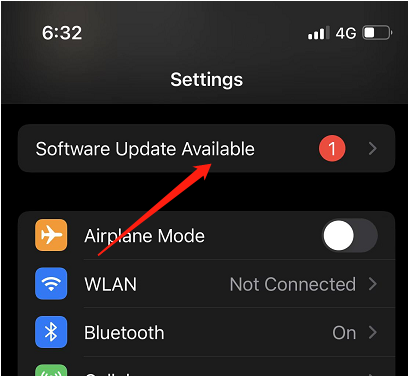
- Plug in your iPhone’s charger and connect it to a reliable internet network before installing the update.
- Click on install now, and wait till the pending iOS update is installed and ready to use.
Adjust your device’s basic settings after installing the update, and enjoy its impressive performance.
Disable the Power Saving Mode
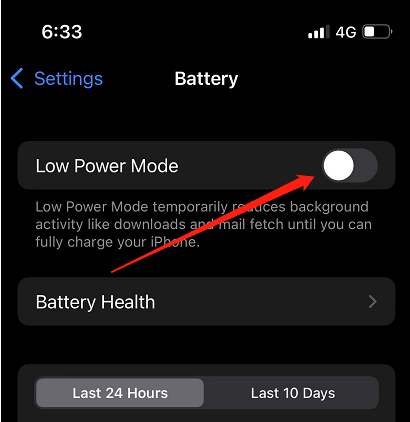
Although the power-saving mode doesn’t usually stop you from using the iPhone flashlight, it can do so when the battery percentage is low. Drag your iPhone’s setting panel from the top and see if its power-saving mode is enabled. Disable it, and close all extra tabs by pressing the iPhone home button. Finish this method by launching the flashlight icon; it’s likely to work now!
Contact Apple Support
If you often ask yourself why won’t my flashlight work on my iPhone despite trying the basic troubleshooting methods, contacting Apple support is the way out. Approach Apple support via email or their official website and narrate your iPhone flashlight not working problem. They’ll either ask you to bring the iDevice to a factory outlet or recommend reaching out to a repairer for a quick solution. If your iPhone has multiple hardware and software problems, fixing it at home won’t be possible; you must contact a repairer.
Use an iPhone Repairing Tool
Here’s another good news. You can use a readily available iPhone repairing tool to deal with firmware-related problems. A tool like KakaSoft Fixet comes in handy when you wish to run a quick repairing haul on your device without losing its data.
Here’s how you can use third-party software to fix the iPhone flashlight not working problem:
Step1: Once the tool is installed on your computer, connect your iPhone with it via the power cord. Select the repairing mode from your downloaded iPhone tool, and let it run its course
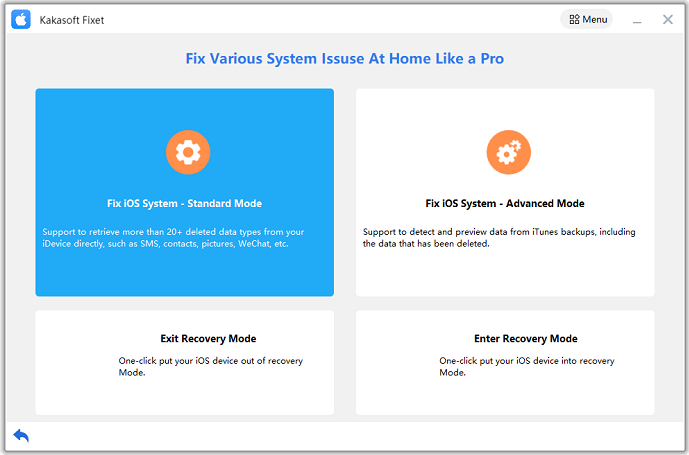
Step2: Downloading third-party firmware and repairing the iPhone with it will take quite a while.
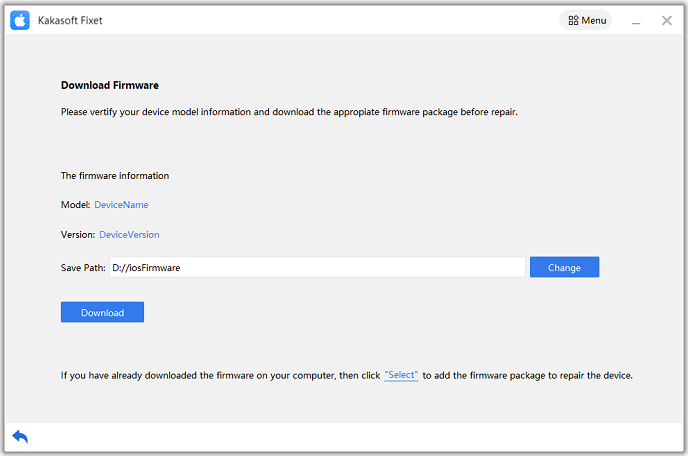
Step3: Once the repairing haul is over, disconnect the iPhone from your computer, and adjust its basic features before using it.
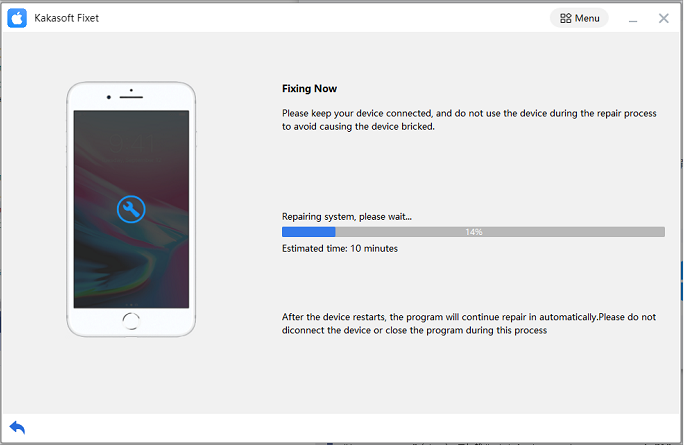
This repairing method will absolve the software-related problems from your iPhone and improve its performance.
Summing Up
The iPhone flashlight not working can be a problem when you’re in a hurry and need light. Sometimes an iPhone’s software results in its flashlight not working, and other times, the hardware damages can hinder its performance. Whichever problem your iPhone is facing, you can fix it with a few easy tips.
First, decide why the flashlight won’t work on your iPhone. Is it because of the messed-up device settings or an underlying hardware issue? Once you’re sure why the flashlight won’t turn on in your iPhone, pick any of the methods and the software we have explained above to fix it. Keeping your iPhone in optimal condition will keep several problems at bay; its flashlight not working is no exception.