
Imagine using your iPhone and suddenly facing the black loading screen issue. The iPhone stuck in the spinning wheel screen is not a new issue; instead, it’s pretty common. But the good thing is that the iPhone stuck on the loading screen issue can be resolved unless and until the problem is not that severe. If it’s related to technical glitches, update errors, and other common and straightforward issues, there are multiple solutions that you can try to fix the iPhone stuck on a black screen with a spinning wheel issue.
It’s pretty apparent that you will want your iPhone to work normally all the time. But just like any other device, your iPhone is a machine as well, and it can struggle with technical glitches. But before you start panicking about it, the best thing to do is find out what can be done to resolve iPhone stuck on the loading screen problem. So, if you are dealing with the iPhone stuck on the spinning wheel issue, keep reading to learn how to overcome this challenge.
Table of Contents
What Causes iPhone Black Loading Screen Error?
If your iPhone gets stuck on the loading screen, then the most common reason for this to happen is while rebooting your iPhone, your device may have faced some issues. When such a thing occurs, you may see your iPhone stuck with a spinning wheel. Problems may also arise when you try to update the software, try to restart your device, restore the device to factory default, and also while resetting the settings.
Apart from the software issue, your iPhone could also suffer from physical damages. For example, you may see the iPhone stuck on a spinning wheel or black screen, even in this case. In case of any physical damage, you will have to contact Apple care to find the right solution. But if there is any software issue, we have some solutions that you can try. Take a look at the solutions below.
5 Ways to Fix iPhone Black Loading Screen
Method 1: Do a Hard Reset of Your iPhone
The first thing that you should do is do a hard reset. You won’t be able to restart it because the iPhone black loading screen won’t turn off. So, the only way to restart it is by doing a hard reset. By doing a hard reset, you will fix numerous glitches in your device. Based on the model of your iPhone, you can pick one of the solutions that we have listed below:
For iPhone 6s, iPhone SE 1st Gen, and Rest of the Older Models
Launch the iPhone, then press the power along with the home buttons together for a few seconds. Next, let the screen turn black. When you see the Apple logo appearing, release the keys, and the iPhone will restart.
For iPhone 7 and 7 Plus Models
Launch the iPhone, then press the power along with the volume down buttons. You will see the Apple logo appearing. When you do, let go of the keys.
For iPhone 8/X/XS/11 and all the Latest Models
Launch the iPhone, then press the volume up button. Let go, then press the volume down key, again, let go. Now, press the side button, and hold it for a few seconds. When the Apple logo appears, release the button.
Typically, the hard reset should fix multiple iPhone issues, including being stuck in the loading screen or black screen. So, check if your iPhone is working normally. Also, try to restart your device to check if the issue still persists.
Method 2: Update Your iPhone
If you suddenly see a black screen and loading circle on your iPhone, but your iPhone starts working after hard resetting. The next thing that you should do is try to update it. A black screen issue can happen when the update of the OS isn’t done correctly. If that’s the case, update the OS again, and ensure it occurs appropriately. To update the OS, you need to follow the following steps:
Step 1: Launch your iPhone and go to the Settings app. Once there, click on the General option.
Step 2: Now, click on the option that says Software Update.
Step 3: On the software update page, you need to click on the option that says download and install.
Let the iPhone update the OS, and while it is getting updated, don’t do anything. Once the software update is complete, try using it, and check whether the issue persists.
Method 3: Restore Your iPhone Using the DFU mode
DFU mode is a robust recovery mode available for iPhones. To use the DFU mode, you will have to use iTunes. If you are using a Mac, iTunes will already be there. Check if you are using the latest version of iTunes. If not, update it. And for Windows users, you need to download iTunes. Here’s what you need to do:
Step 1: Take your iPhone and connect it to a PC with iTunes using a USB cable. Turn the iPhone into DFU mode.
Step 2: When you will connect the device to the computer with iTunes, it will identify the device. Click on the OK option to continue.
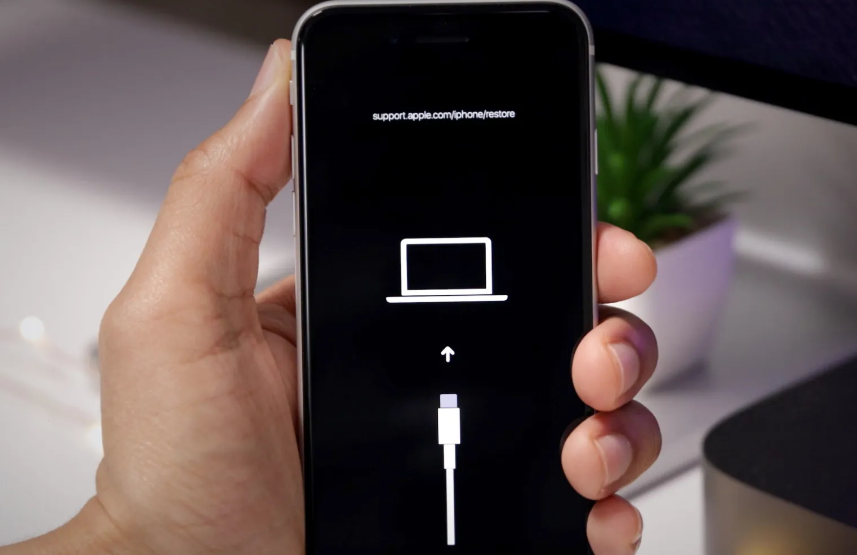
Step 3: You will see some instructions on the screen. Please follow it. Then, click on the restore option.
After clicking on the restore option, your iPhone will start the restoration process. Please note that this process will remove every piece of data you have. Hence, try this method if you have created a backup for your iPhone’s data.
Method 4: Use an iPhone Repair Tool
If you figure out that the iPhone stuck on a black loading screen is happening because of a system issue, you should try repairing your device using an iPhone repair tool. The recommended tool to use is Kakasoft Fixet. It is a professional tool and can fix numerous iPhone issues, including iPhone stuck on the black loading screen. Just download the tool on your computer and follow the instructions you see on the tool. After repairing the tool, you should be able to use the device normally. here is how to repair your iPhone with Fixet.
Step 1: Download and Install Fixet in your computer.
You can go to Kakasoft Fixet home page to download the free version, or directly click the button below to get it:
Step 2: Choose a fixing mode.
There are two fixing modes on Fixet: Standard Mode and Advanced Mode. Standard mode is recommended. If it does not work as expected, then you can try the Advanced Mode to have deeper troubleshooting, which will erase all your data in the device.
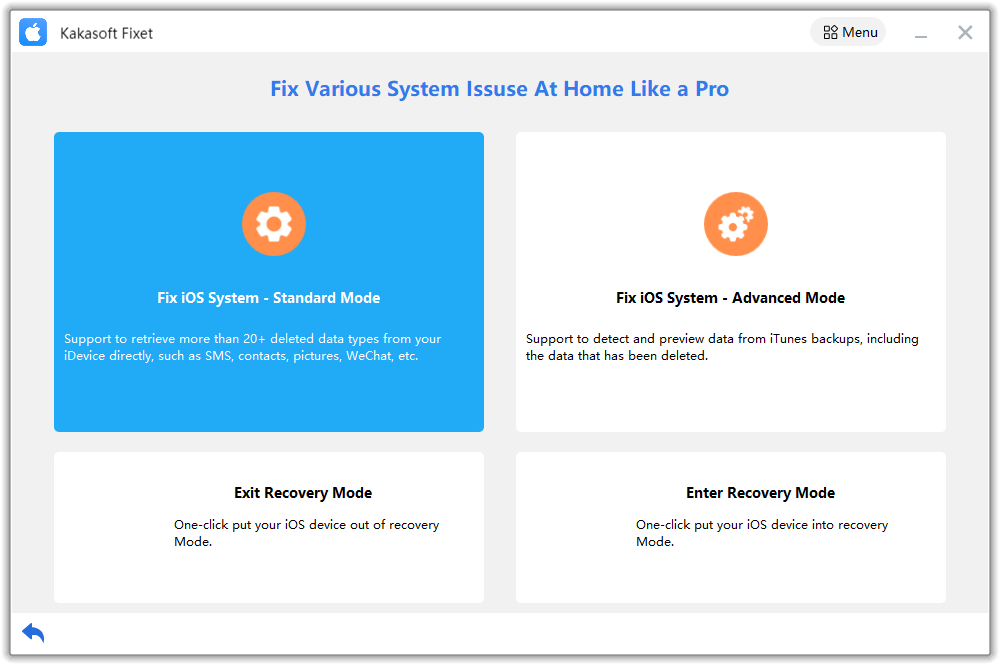
Step 3: Connect your iPhone/iPad to PC.
You can use a USB cable to connect your iPhone to your computer. If the connection is successful, Fixet will detect your device and proceed.
If it is stuck in the following page, you have to follow the step-by-step guide on the screen to fix the connection issue.
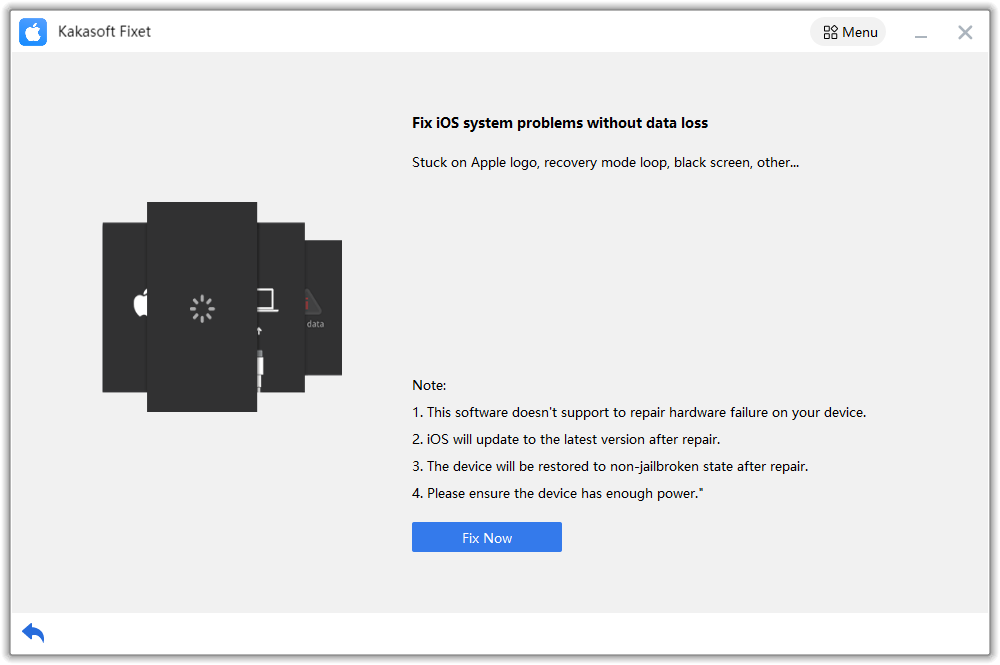
Step 4: Download firmware.
When Fixet has recognized your device and proceeded to the next page, you will see all available iOS/iPadOS firmware packages to be downloaded. Choose one and click on the Download Button.
After the firmware download is completed, you can proceed to start fixing your device.
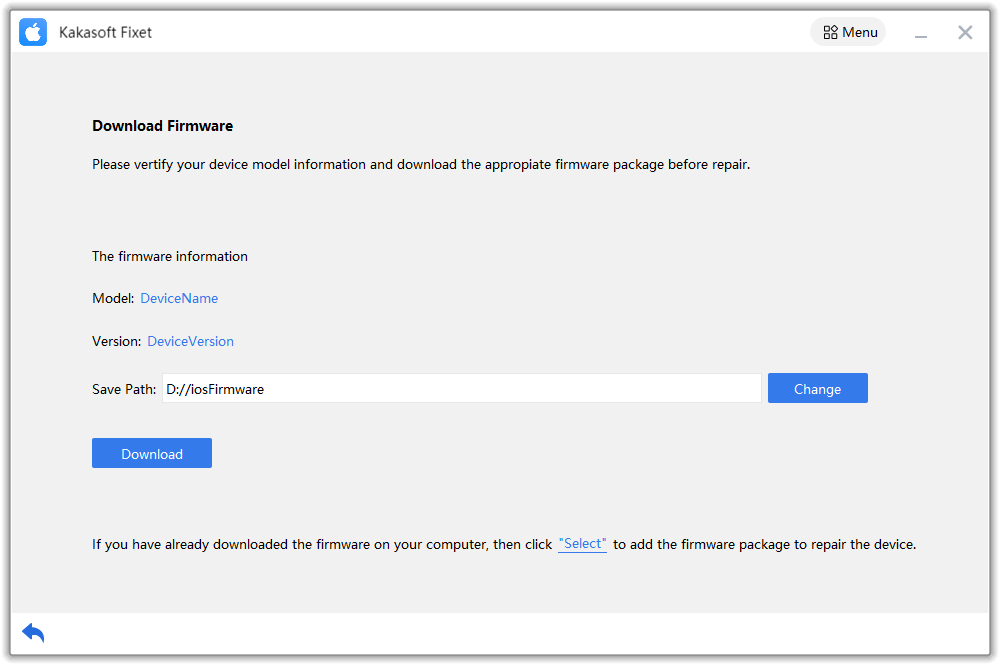
Step 5: Start fixing.
Depending on the issue itself and your device, the time needed to complete the fixing process varies. Normally, it will take from a few minutes to more than half an hour. So, please be patient and wait until it’s done.
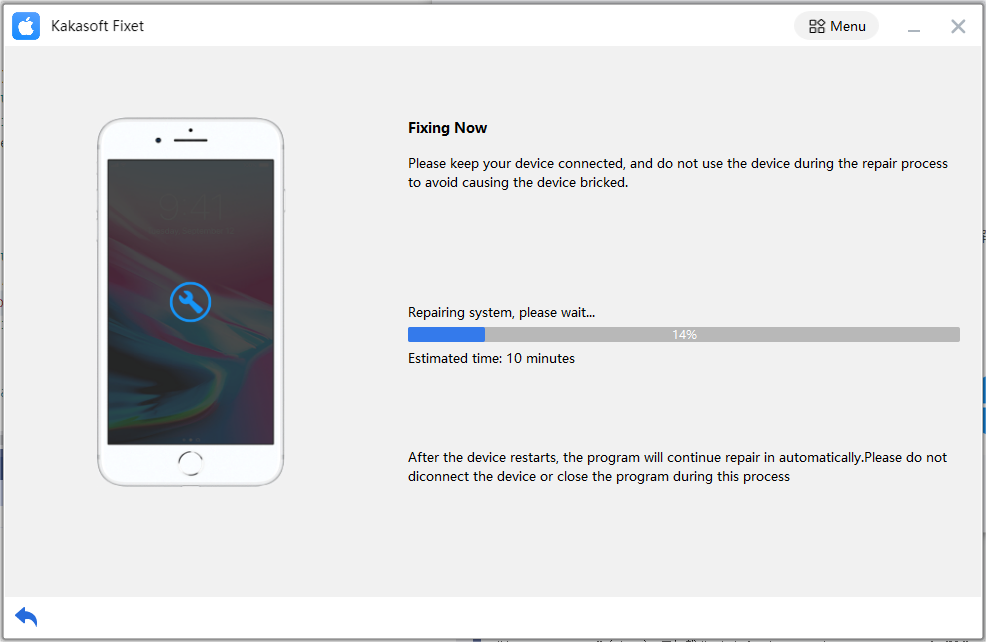
After Fixet completes the fixing, you will come to the page notifying you that your iPhone or iPad has been fixed successfully.
Method 5: Contact Apple Customer Care
After trying all the methods, if your iPhone still gets stuck in the black screen or loading screen, then there could be some hardware damage. In this case, the solutions that we have mentioned may not be helpful for you. So, what you can do is get in touch with Apple Customer service. Let the technical team look at the iPhone and provide you with a solution that will enable the device to work normally.
Sum Up
No one likes to use an iPhone that gets stuck on the loading screen. The experience can be pretty frustrating because an iPhone stuck on the black screen means unable to use it. But as you can see, there are a few solutions that you can try. Try all the resolutions, especially Kakasoft Fixet iPhone repair tool, but if there are hardware issues, you must take the iPhone to the nearest Apple service center and fix the hardware problem. Usually, a black screen hardly occurs because of hardware issues, but it can happen. And for the technical issues, you have four methods to try.
We hope this guide will help you overcome the black screen or iPhone stuck in loading screen issue efficiently. Try the solutions and get rid of the problem.