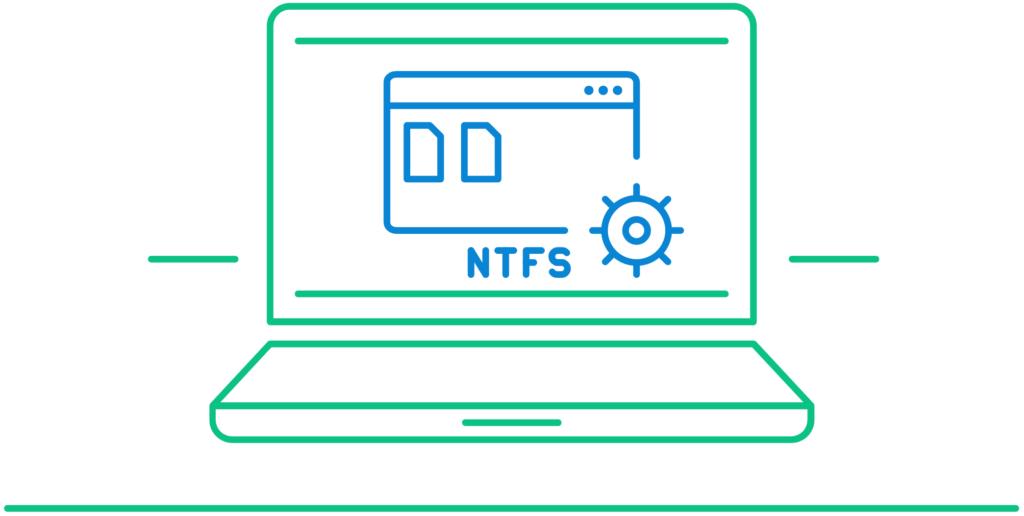
There have been lots of arguments amongst people on the subject of NTFS vs share permissions. Without a proper understanding of these concepts, you may not know how to secure your files. In case you have been wondering what these are all about, there is no need for such. This post will be explaining everything about NTFS permissions and share permissions. After checking out the details below, you will be in a much better position to control your files.
Table of Contents
What Are NTFS Permissions?
These are used in managing how files and folders which have been stored in the NTFS file system can be assessed. In a nutshell, it gives authenticated users access to folders and files which are in such a partition. NTFS is an acronym for New Technology File System and has been developed by Microsoft to help users like you manage your drive’s storage space. It gives users the privilege of determining the amount of data that can be stored on each drive or partition. Below is a much better explanation about NTFS including how it works.
New Technology File System is an innovation that came into existence in 1994 with the aim of helping people to store, organize and find files efficiently on their hard drives. It has lots of benefits as compared to file systems such as HPFS (High-Performance File System), and FAT (File-Allocation Table). Some of them are listed below:
- It gives you the chance of enjoying storage space in your drive/disk. For instance, files can be compressed to increase the space on such disk.
- It ensures that only authenticated users can have access to files. This is done by enabling you to place permissions on folders and files.
- NTFS is highly reliable since your data or files can be easily restored in case there is problem. You don’t need to bother once there is system failure or power loss.
- There is proper utilization of disks space.
How Does NTFS Work
Most people don’t understand what is NTFS permissions. This is because they don’t know how it works. There is nothing actually complicated or technical about this as anyone can do it with great success. For instance, NTFS permissions Windows 10 works in 4 simple steps. These will be highlighted below for better understanding.
Step 1 – Format your hard disk
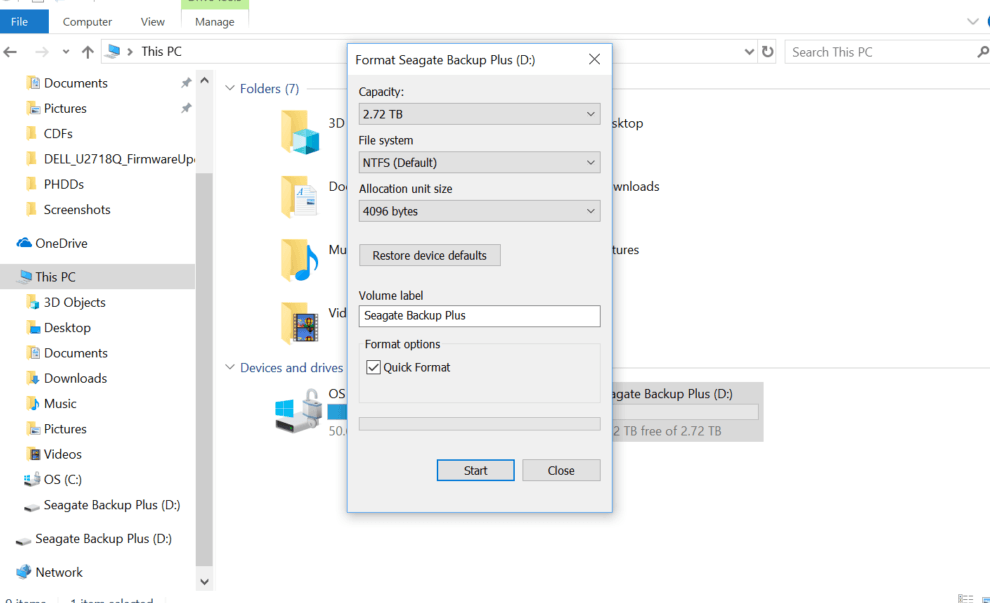
Step 2 – Within such hard disk, the file should be divided or grouped into partitions
Step 3 – The operating system is going to start tracking each of the files that have been stored inside a specific OS. This will take place within each partition.
Step 4 – Each of the files will then be distributed and stored in disk spaces. Their sizes will be uniform because they are stored in clusters. For instance, each cluster is expected to be 512 bytes – 64 kilobytes.
It should be noted that NTFS permissions can be categorized into two groups. These are advanced and basic permissions. They enable users to create or set permissions in various ways. Some permissions that it allows are:
Write
Files can be written and added to directories by users
Read
Users will be able to view files including their properties and directories
Read And Execute
Executable files can be run by users including scripts
Modify
Users will not just view files but can also modify them and their properties.
Full Control
Just as the name implies, files can be deleted, moved, added, and modified. The same can also be said of directories. Permission settings can be changed.
What Are Share Permissions?
Having known what is NTFS permissions including how it works, it is high time we explained the meaning of share permissions in detail. The explanation below will enable you to make comparisons between NTFS vs share permissions.
Share permissions are used in controlling access to shared folders that are being accessed on a network. It helps you to control and manage who accesses the folders in a network. When trying to compare NTFS vs share permissions, there is something you need to always remember. This is the fact that the latter is more general as compared to the former. Also, share permissions only give you access to manage files on a network. NTFS permissions, on the other hand, can only enable you to manage files that are stored locally on your system.
Share permissions have 3 categories. These are Read, Full Control, and Change. For a much better understanding, these will be explained briefly below.
Read – This enables users to read the data and view files. It is also possible for some programs to be explored.
Change – In this category, permission is given to authenticated users. Apart from being able to read data, it is also possible for changes to be made within files. Just as new folders and files can be added, that is how they can also be deleted. Permission such as this is always specifically assigned.
Full control – There are no limitations in terms of what users can do in this category. They can carry out functions/roles stated in the two categories above. This is the permission administrators are usually granted by default.
Differences Between NTFS And Share Permissions
Just as stated above, share permissions are based on enabling authenticated users to manage files as well as folders on a network. New Technology File System is based on managing files on a network. Instead, they tend to give users control over their local systems. When it comes to management, share permissions are much easier as compared to NTFS permissions. However, NTFS permissions tend to offer users more control. Also, share permissions are more restrictive.
There is something most people hardly talk about when discussing NTFS vs share permissions. They fail to point out that the permission which is more restrictive will usually be considered more important than the other when both permissions are used. Here is an explanation of this. In a situation whereby “Full Control” is what New Technology File System has been set to while share permissions are set to “Read”, users can only view or read files in the folder.
When you are using both permissions at once, always expect that adjustments or settings of share permissions will override those of NTFS permissions. In other words, files are going to be assessed based on the former.
Another difference is that while share permissions can be used when folders are being shared in FAT32 and FAT file systems, such isn’t possible with NTFS permissions. Finally, their configurations are different. The advance setting section is where share permissions can be configured. NTFS tends to be configured in the security tab.
How To Modify NTFS Permissions
There are different ways through which you can modify NTFS permissions. This section will be revealing 3 of the most popular methods.
Regular Method
This is a straightforward method. Follow the steps below to get it done:
Step 1 – The Security tab should be opened
Step 2 – Look for Properties in the folder’s dialogue box. After that, locate Edit and have it clicked on
Step 3 – Click on the object’s name which you would want its permission changed
Step 4 – For each setting, you can either select Deny or Allow
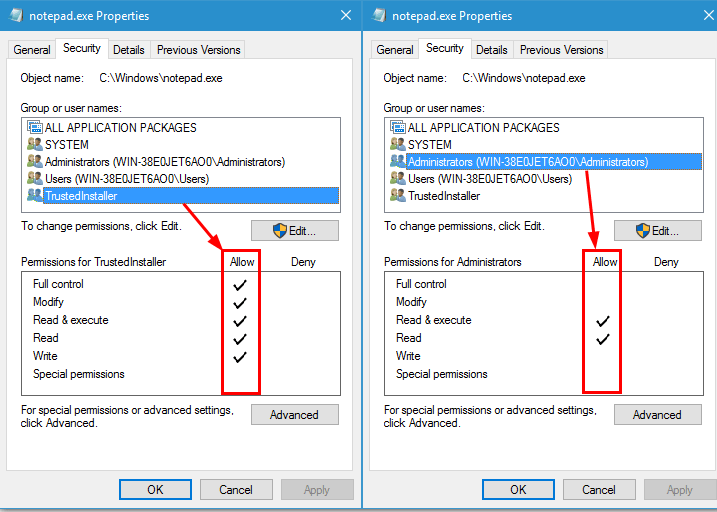
Step 5 – After choosing any of the above options in Step 4, click on Apply
Using Powershell Scripts
Just like the regular method explained above to modify NTFS permissions, this isn’t difficult so long as you know the right steps to take. You can find out more about NTFS permissions PowerShell by Google.
Other Permission Tools
ManageEngine ADManager Plus
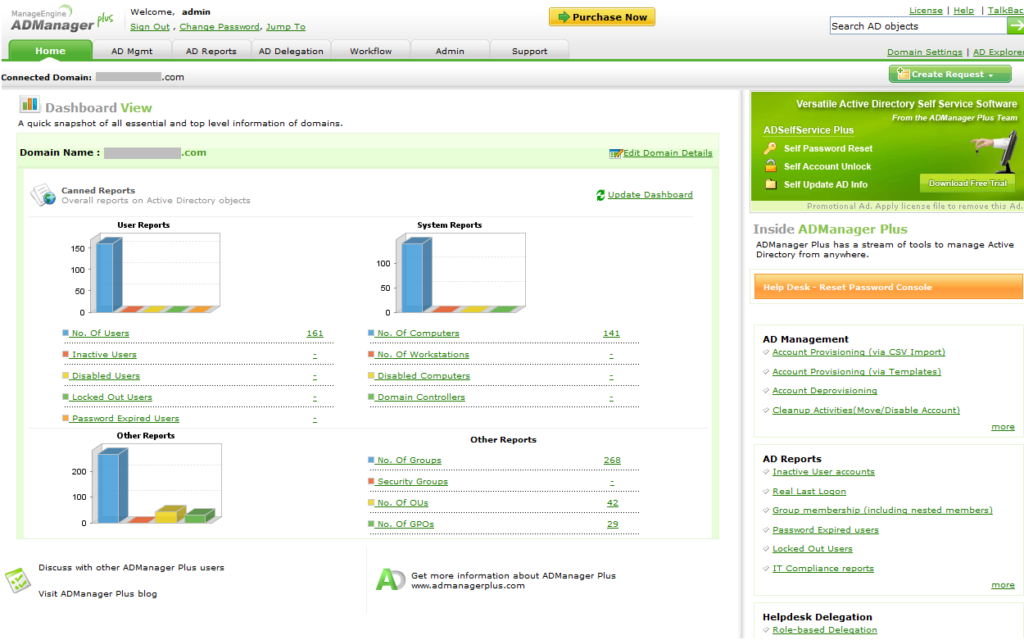
When it comes to Active Directory management as well as reporting, ManageEngine ADManager Plus is one of the best tools around. It is very effective in helping IT administrators to manage access permissions. It can also keep a record of the number of files that have been shared based on permissions given. One of the best parts about this tool is that permissions can be given for individual and specific files. This is an extremely powerful NTFS permissions report tool.
It has a free version that you can make use of in order to test out its features before making any commitment. Talking about the features of ManageEngine ADManager Plus, some of them are:
- Multi-approval workflow
- Active Directory cleanup
- Customizable dashboard
- Access management (time-bound)
- Active Directory group management
- OU- & group-based delegation
- In-built report library & custom reports
- Account creation and modification templates based on rules
- And many more
SolarWinds Access Rights Manager
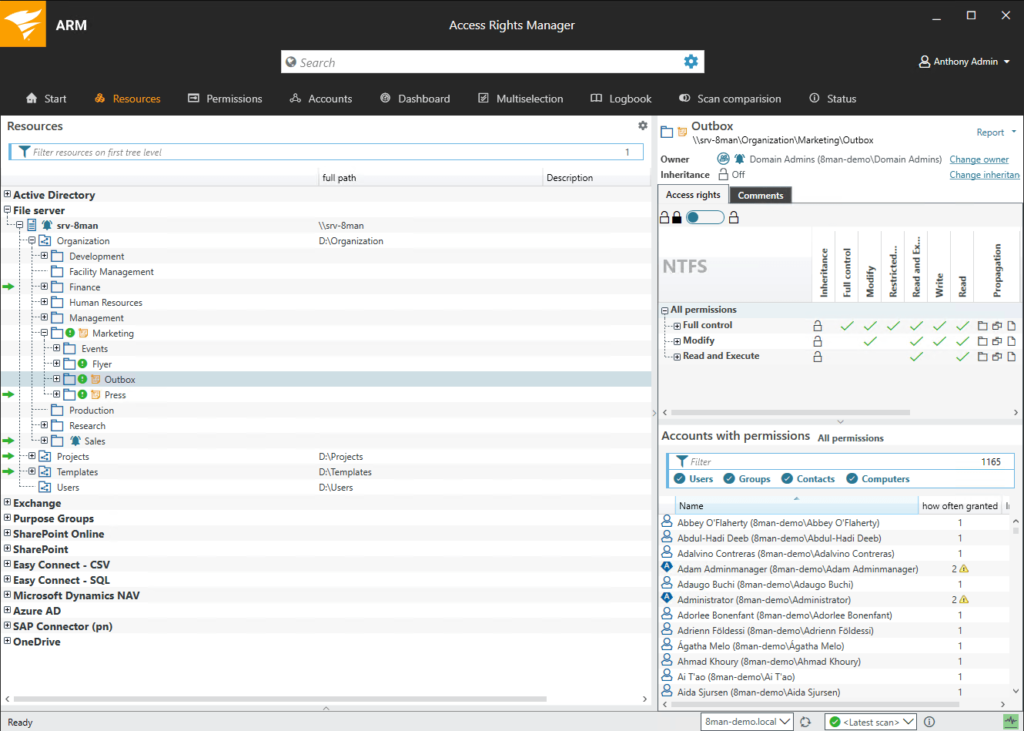
SolarWinds Access Rights Manager also known as ARM isn’t just known for its reliability as the NTFS permissions report tool. Its functions and roles go beyond such in an organization. For instance, it can help to ensure data isn’t compromised. The internal security it provides is second to none. This NTFS permissions report tool can help you comply with regulations like HIPAA, PCI, GDPR, and more. It can also deliver highly customizable Active Directory reports to help admins know permissions that authenticated users have been given.
One of the benefits of using SolarWinds Access Rights Manager is that it can reduce the workloads of IT administrators to a great extent. For instance, they can be easily notified about any suspicious activities like file breaches. Its trial (30days) trial version comes with all the complete features.
Some of its features are:
- High-risk accounts can be identified and monitored easily
- Decisions can be made based on high-risk access identified
- Access permissions given to authenticated users can be identified
- Detection can be changed for improvement of compliance
- And many others
How To Assign Share Permissions
In order to assign share permissions, this section will be looking at two methods that have always proven to be easy and successful. You can check them out below:
Regular Method
Step 1 – Locate the shared folder and have it right clicked on
Step 2 – Look for Properties and click on it
Step 3 – The tab which says Sharing should be opened
Step 4 – Advanced Sharing should be clicked on
Step 5 – Click on Permissions
Step 6 – From the list, Group or User should be selected
Step 7 – For each setting, you are to select Deny or Allow
Step 8 – Click on Apply
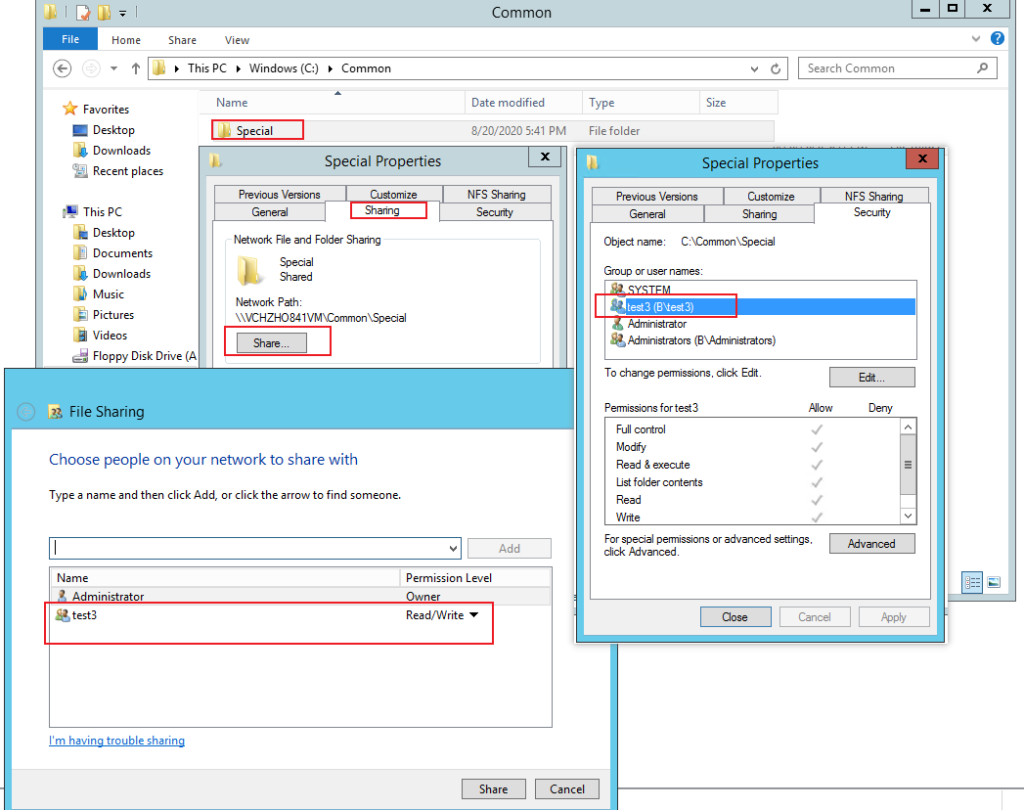
Using A Third-Party Tool
It is also possible for share permissions to be assigned using a tool like Shared Folder Protector. With this, share folders can be password-protected with permissions being assigned for various group users. You can easily password protect shared folders and assign share permissions by using Shared Folder Protector.
Step 1 – Download and install the Shared Folder Protector program
Step 2 – On the right of the program, locate Add Folder and click on it
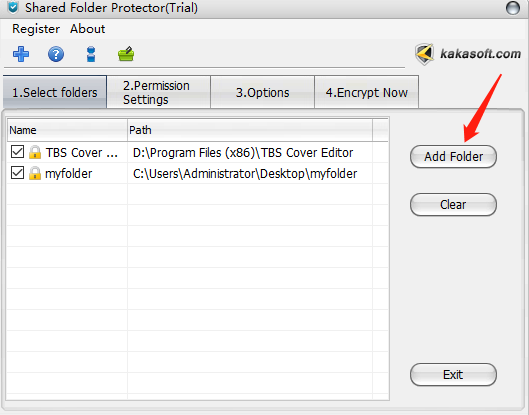
Step 3 – You will then be taken to another window where folder permissions will need to be assigned for user groups. The number of permissions you can use here is up to 15. It is also possible for different passwords to be set for each user group
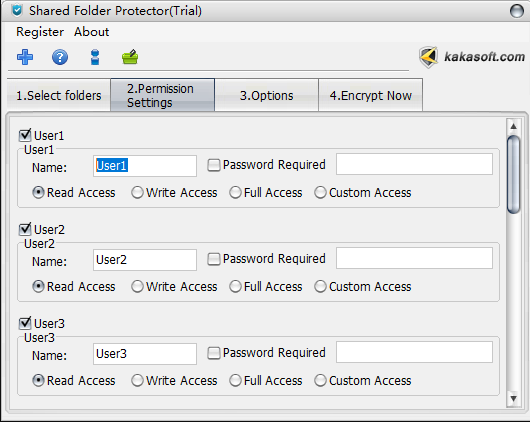
Step 4 – Now, the folder can be encrypted using an administrator password
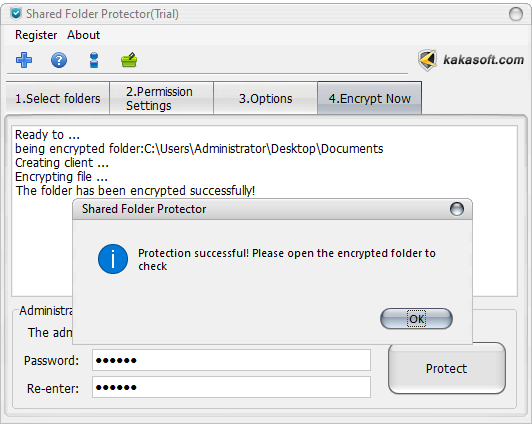
Step 5 – Once you have completed steps 1-4, such folder can then be shared on the network and the files in the folder will be hidden
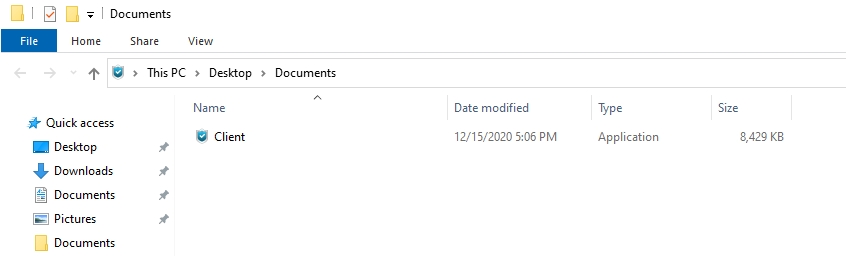
Step 6 – Double click the “Client” and log in to the account. Now you can open the file according to the permissions your account has.
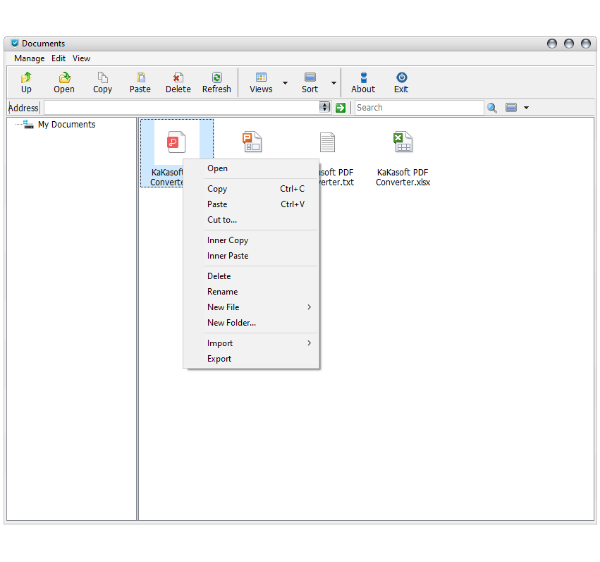
Final Verdict About NTFS vs Share Permissions
Having seen the above comparison on NTFS vs share permissions, you can tell that both have their strengths and weaknesses. For instance, NTFS permissions can be adjusted. Also, it can be easier to set than share permissions. With share permissions, you are expected to have various permissions within a similar folder hierarchy. This can actually prove complicated and technical.
For instance, users are likely to get more access or rights than expected. This is because share permissions tend to allow more permissions to folders at lower levels than those in the higher root. Another thing you need to know is that working with both permissions can be very complex. It is therefore recommended to use NTFS permissions. NTFS permissions can be easily circumvented when you have physical access to a computer. This usually happens when both are being used simultaneously.
Summary
There is no doubt that you have learned a lot about giving access to files through share and NTFS permissions. The best part is that both of them are much easier than most experts are always trying to sound. You only need the right information to explore both methods. This article has been able to provide such above. Hurry up and try the above method to set up the permissions and password protect the shared folder.