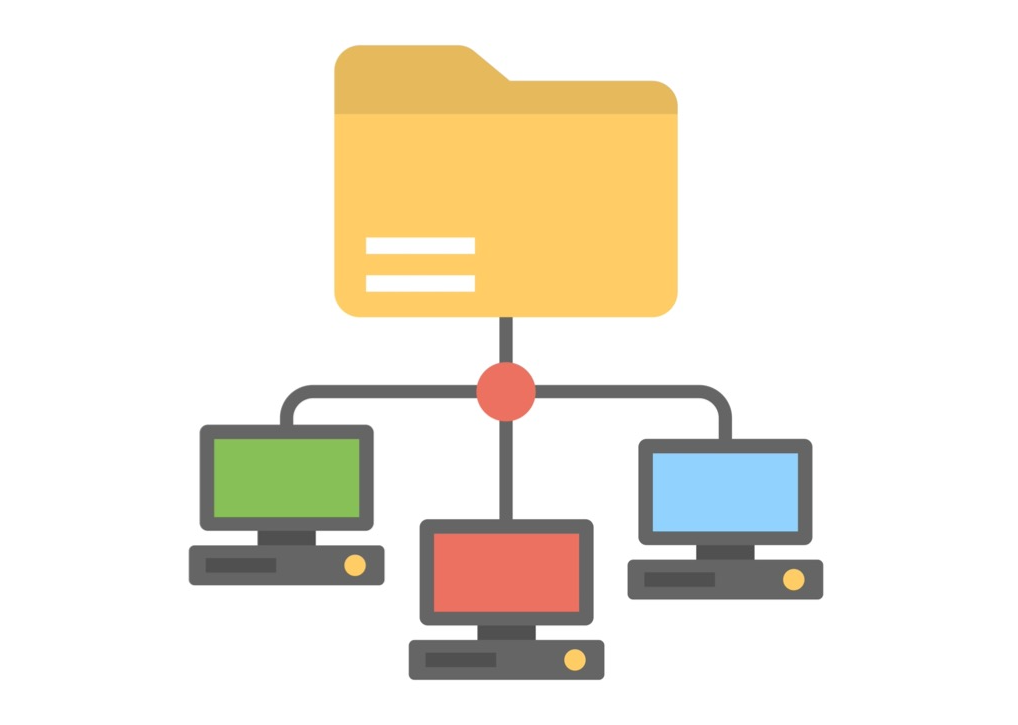
Windows 10 is a popular operating system used all over the world. It is because it offers powerful features available in modern computing, and one is the use of local area networks that enables one to share movies, music, and other files across all devices in your home or office. You can use the network to access shared folders to set up a media server to share files.
However, sometimes, it is easy to lose track of which files and folders you have shared from your Windows 10 computer, and it can be frustrating as you may be denied access. No worries, we bring you effective solutions when you come across folder errors like “you can’t access this shared folder because your organization’s security policies block”.
If you are the owner of a Windows file server but unable to see or access share folders and files on Network, the solution we provide here are helpful for that too.
Table of Contents
1. Check the Network Sharing Availability and Permission
Windows 10 allows you to easily create a network and works without any issues. Unfortunately, in some instances, it may not work smoothly giving you pain. So, what to do if you can’t access the shared folder VirtualBox. No worries, here are the solutions.
1.1 Share Folder Setup
The most common cause of network glitches in Windows 10 is the incorrect setup. Though it is the simplest Windows network, it is easy to get things wrong. Here are the steps to correctly set up the Windows network.
Go to the search bar at the bottom left of your computer screen and search for File Explorer. Open it, right-click on a folder you want to share, and select Properties.
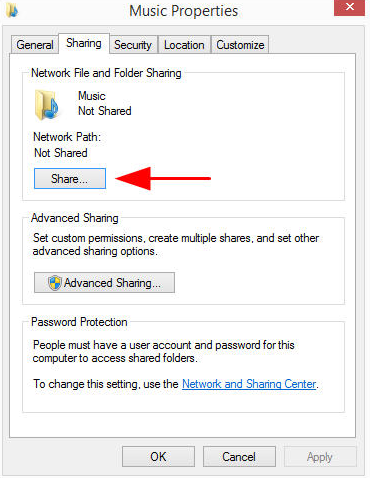
A document properties window pops up, here go to Sharing tab, and click on the Share button.
Now, a Network access window opens, here enter the people you want to allow access to your files. If you do not have specific users on your home network, then from the drop-down list select Everyone, and click on the Add button.
Modify the permissions if you want to. For instance, Read will allow users to read files, and Read/Write allows them to modify or delete files. Once done, click on the Share button at the bottom.
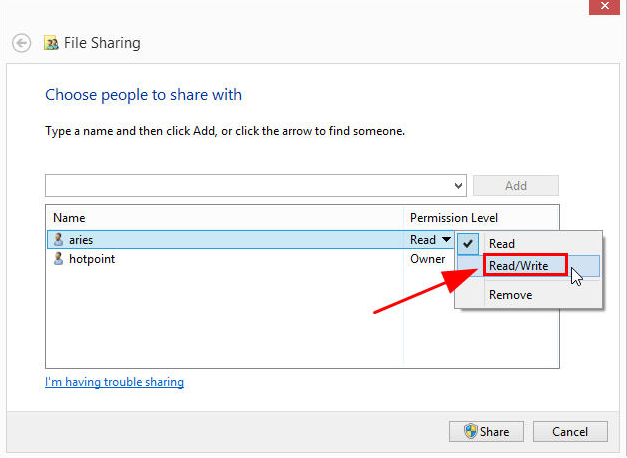
Your folder is now shared. You can either email the links to someone or copy and paste the link into another app. When you have completed the task, click on the Done button.
Once you have set up the share, you can access it from another computer easily. Open File Explorer, select Network, choose the file and log in using your credentials.
1.2 Check If Your Computer Is Discoverable
If you or the user cannot access the shared folder even with permissions, you need to check whether your Windows 10 computer is discoverable or not.
You can configure different network profiles as per the network environment to keep your device secure. When you connect to a network the first time, Windows 10 asks you to set up a network profile. But if it doesn’t ask, then use the Settings app to set up the connection. Follow the steps below.
Switch the Ethernet Network
Open Settings app, select Network & Internet, and then Ethernet. Now, click on the adapter you want to set up, on the right side.
Under the Network profile, you see two options, Public and Private. Select Private to make your computer discoverable and allow the users to access files you have shared.
Switch Wi-Fi Network
Open Settings app, select Network & Internet, and then Wi-Fi. Now, select the adapter you want to set up.
Under the Network Profile, select Private to ensure your computer is discoverable on the network.
2. Right Ways to Access Your Shared Folders on Windows 10
When you want to access shared folders or files or share folders and files on the network, the most important thing you need is access permission. There are multiple permissions for Windows 10 systems such as copy, read, modify, write, overwrite, print, delete, and full access. When you have the right permission, you can easily access the shared folder.
However, at times you cannot access the shared folder Windows 10. It could be because you lack access permission, you can’t access this shared folder because your organization’s security policies block, or have lost the portable password. It is hard to access shared folders, but the following methods can help you access the shared folder in Windows 10.
2.1 Access Shared Folder Using File Explorer
First, open up File Explorer on your system, then go to Network, and under the Computer Section, double click on your machine name.
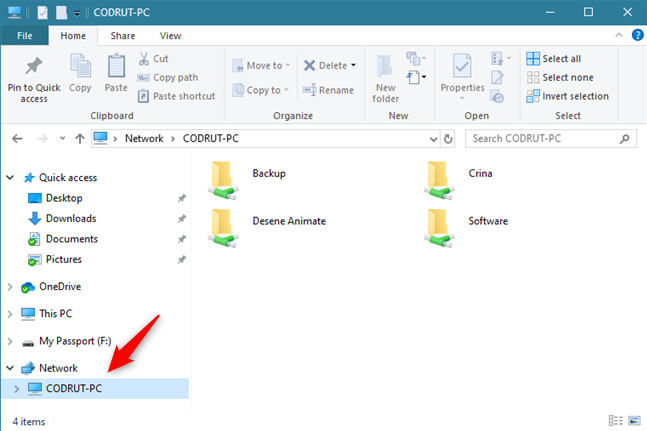
As soon as you click on the device name, you will see all the folders shared on the network. You can open any folder and edit it in the way you want.
2.2 Access Shared Folder Using Computer Management
You can easily access the shared folder from your Windows 10 computer using Computer Management. Follow the steps below to access the folder.
First, go to the search bar at the left bottom of your system and search for Computer Management.
You see a list of tools, click on Shared Folders, and then on the Shares. You will see all the folders shared on the network.
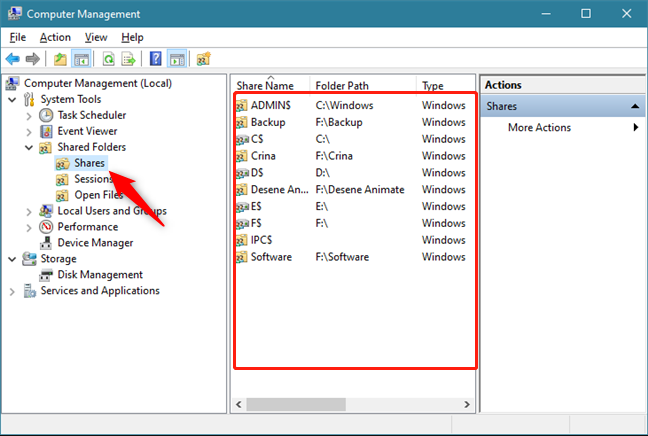
When you use the Computer Management method to access the shared folder, you also see additional items like ADMIN$, C$, D$, and IPC$. These are administrative shares that Windows 10 allows by default. They are not visible to anyone unless they use a specific path and correct credentials.
2.3 Connect to a Shared Folder
Connecting to a shared folder enables you to easily access the folders, however, you need permission from the share manager, know the server name, and shared folder path. Follow the steps below to connect and access the shared folder.
Right-click on the Computer or This PC icon on your Windows 10 desktop or laptop. A drop-down list appears, choose Map Network Drive.
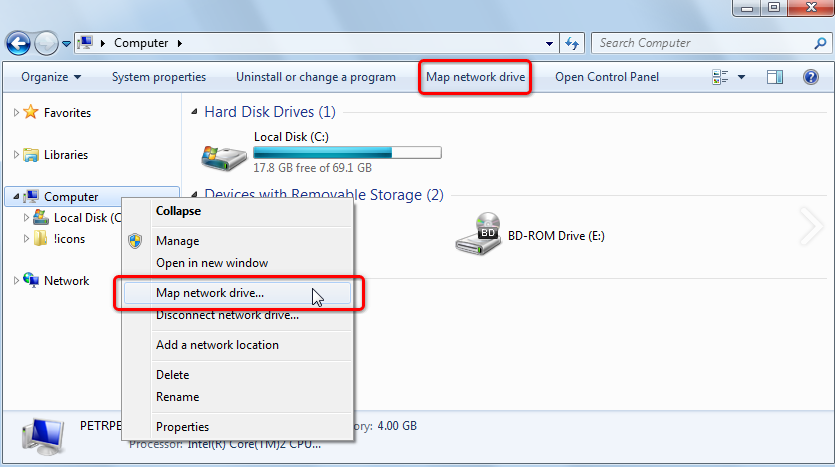
Now, select a drive letter that you want to use to access the shared folder and in the folder section, type in the UNC path.
UNC path is a special format used for pointing to a folder on another computer. The UNC path format is, first two slashes “\\”, then the server name, and then another “\” followed by the shared folder path. Example – \\server\share.
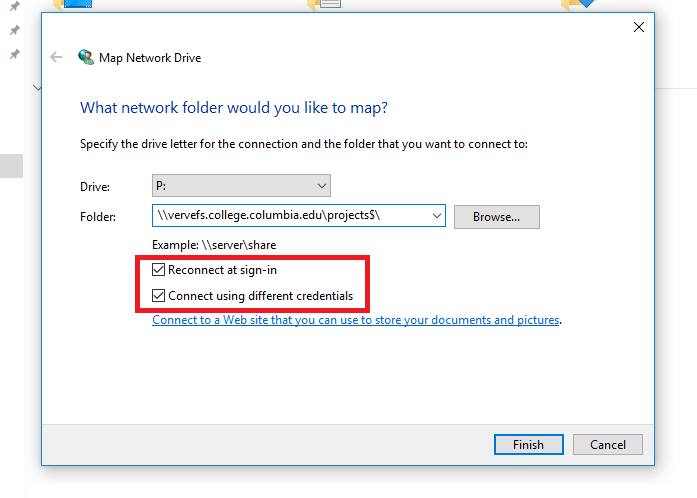
Also, ensure the box next to Reconnect at sign-in is ticked. It makes the connection permanent and when you next sign in, the shared file store will be available for you to access.
3. How to Stop Others from Accessing Network Folders?
When you share a folder with family members and coworkers, you may need to learn how to prevent unauthorized access to it. You can do this by using Shared Folder Protector software.
The software enables you to password-protect shared folders from copying, printing, and saving on the file server, LAN, and network. Here is the introduction of the software below for using it.
- Add the shared folder you want to protect.
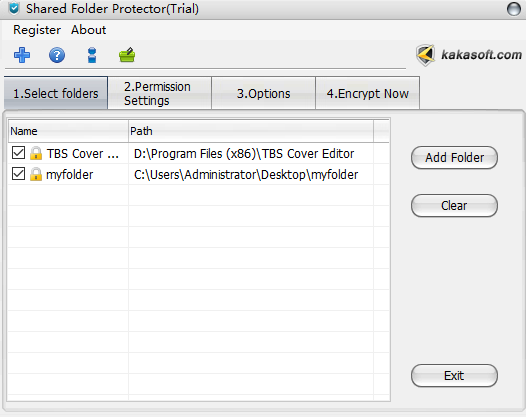
- Assign access permission and set passwords for users and groups you want to share the folder with. It allows you to assign permissions for up to 10 user groups.
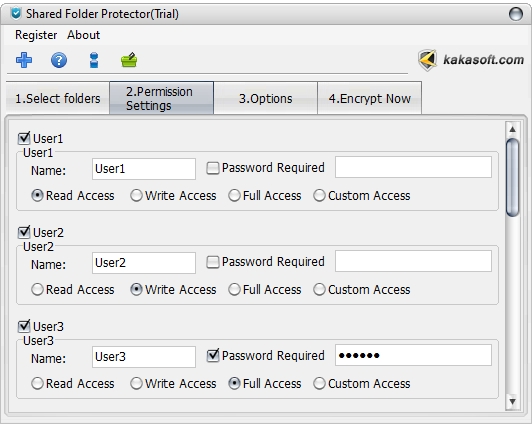
- In addition to the default Read/Write permissions, there are 15 types of different permissions that you can assign to multiple users or workgroups.
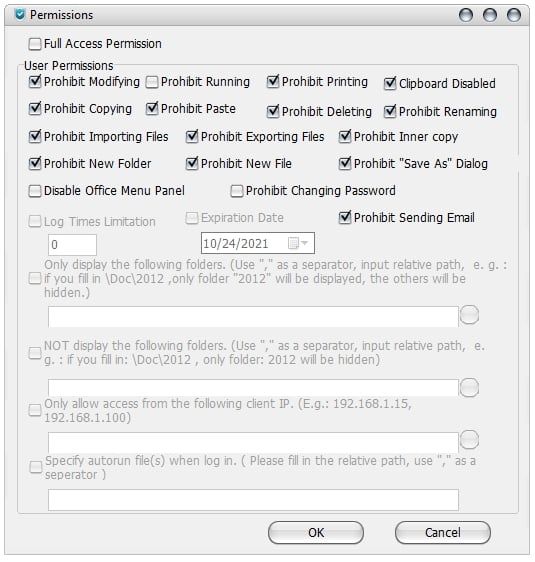
- You can change protection strength and some minor settings on the “Options” tab.
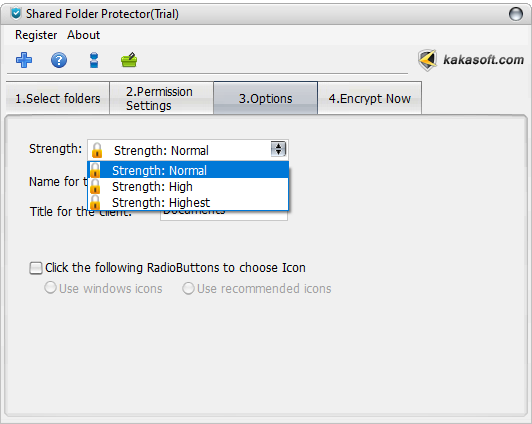
- Now, enter the password twice to encrypt the folder.
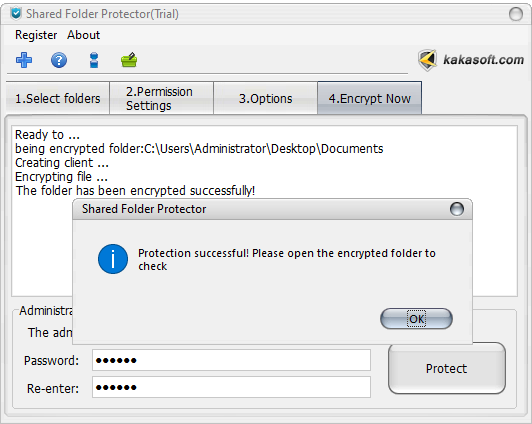
- Open the folder you encrypted and log in to the account. This user has the right to full access.
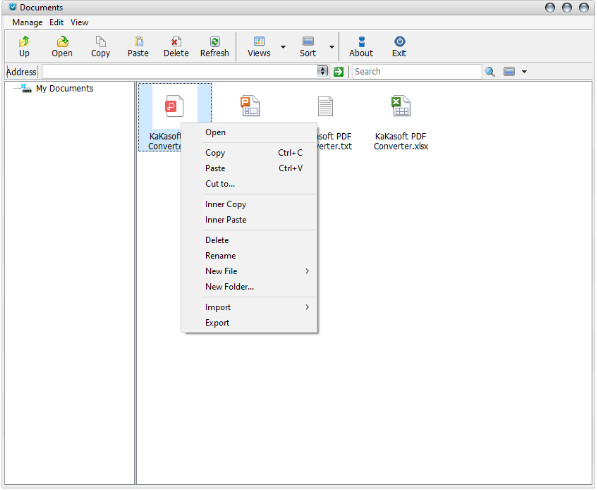
This user is only allowed to read the folder.
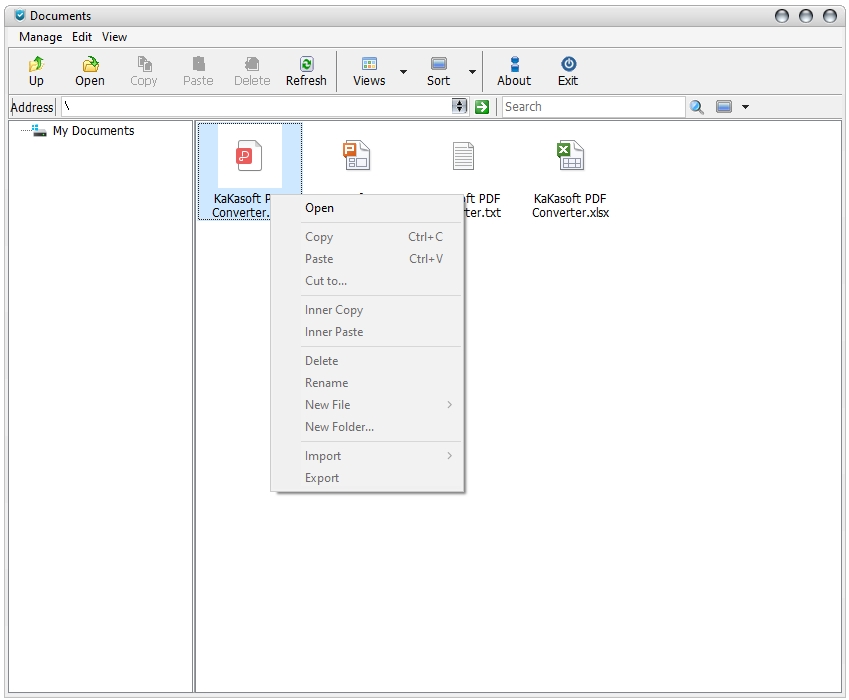
You can provide permission to multiple users to read, copy, print, or edit the folders. Moreover, the software supports various file formats like PDF, video, MS Office files, image, audio, application, and more, enabling you to keep them secure. Also, you can track the copy guard details applied by Shared Folder Protector.
Conclusion
In this article, we have tried to explain each step to easily access shared folders in Windows 10, how to check whether your computer is discoverable or not to access the folders, and prevent unauthorized access to shared folders. Hope the article helps resolve your issue. To prevent unauthorized access to a shared folder, we recommend using Shared Folder Protector software. It is easy to use and offers government-level security to safeguard the shared folders.