
Does formatting a disk erase data? You are here because you have probably decided to give up on constant system upgrades of your computer, doing nothing but annoying you. You are on the way to purchasing a new one! Besides, if you want to donate your old computer to the school, charity group, and local group, in that case, it’s pretty important to ensure your computer hard drive is free of important data. In short, you don’t want to give more than you planned, i.e., all the data, including your personal and business files. You should completely erase all the files because you don’t know where they may reach. Maybe in the hand of any malicious or evil person? Though, you don’t want that!
Here we are looking at the formatting and erasing hard drive techniques, how to wipe the hard drive data entirely, and the best software available in the market for disk erase data.
Table of Contents
What is Formatting and Is Formatting Effective?
In erasing, the user has to delete each data (file/folder) manually. You have to pick a chunk of the data (maybe your picture folder), or you can delete all the data by selecting each folder by simply hitting the delete button. Unlike the formatting process in which the entire storage drive data is deleted, erasing just deletes the selected files/folders.
The reason why formatting is effective is that it deletes all the data in just one click. Some of the prominent reasons why formatting is effective are as follows:
- Improves the Computer’s Performance: Formatting the hard disk can improve the performance of the computer by cleaning the space, deleting the Malware, removing the unwanted files, or detecting spyware and viruses, which helps your OS to run faster.
- You can Alter the OS: You can easily change the OS of your computer. Other methods also allow you to change the OS, but it is much easier.
But, Does formatting a disk erase data? This point remains to be discussed.
What is Erasing
In erasing, the user has to delete each data (file/folder) manually. You have to pick a chunk of the data (maybe your picture folder), or you can delete all the data by selecting each folder by simply hitting the delete button. Unlike the formatting process in which the entire storage drive data is deleted, erasing just deletes the selected files/folders.
The Operating system (OS) will move that file/folder to the Recycle Bin when you erase the data. This process marks the file space as an empty space in the file system index, and new information can be rewritten onto it.
Difference Between Erasing and Formatting
Here are some of the prominent differences between Erasing and Formatting:
| Formatting | Erasing |
| It deletes the data in one go! | It deletes the data simultaneously. |
| It is faster as it erases the whole data in one click. | It takes time because it deletes the chunk of data or a single file in one go. |
| It is helpful for making a used drive like a brand new drive. | It is helpful for deleting specific files. |
| It is one of the best solutions for solving the drive issues. | It is not suggested for solving the drive issues. |
How to Format a Hard Drive?
The next question you may come with is “How to format a hard drive”? You quickly want to know how to delete everything within minutes easily. Here are the easy steps you can follow to format a hard drive.
Step1: You have first to use file explorer. Hit the “Windows + E” to open the Windows File Explorer. Click right on the partition of the target hard drive and now select the “Format.”
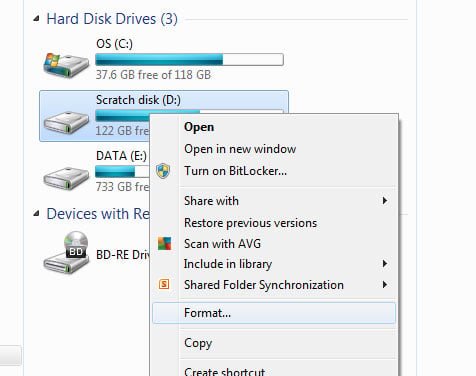
Step2: Go on the format window and set the file systems as NTFS for the hard drive.
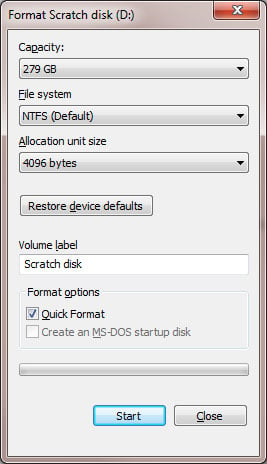
Step3: Finally, check the “Quick Format” and then click “Start.”
When formatting the complex, now click the “Finish.”
Additionally, if you choose to format the whole disk on your computer, you can repeat this process with all the partitions on your hard drive. Moreover, with the method listed above, you can’t directly format the system C drive as windows won’t allow you to do so.
How to Completely Wipe a Hard Drive
There are many queries and questions over the internet about how to wipe out the hard drive completely. Here we are explaining the two most common and easy methods of wiping your hard drive at your comfort:
Regular Way (Resetting Windows)
This process can completely wipe out your computer by resetting the features in Windows 10 or 8.1 while reinstalling the operating system. It gives you an option to delete everything on the hard drive.
Step1: Hit the “Start” menu and click “Settings.” On the pane of the Windows, settings click the “Update and Security” option.
Step2: Now select the “Recovery” option on the left side of the Navigation. Now click the “Get Started” option under the “Reset this PC” option.
Step3: Select the option of “Remove everything.”
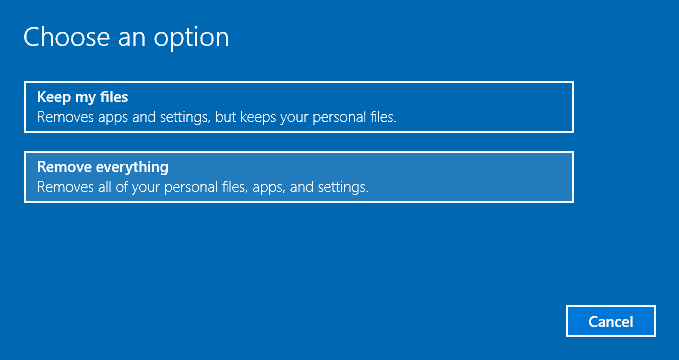
Step4: Now, choose the “Remove files and clean the Drive.”
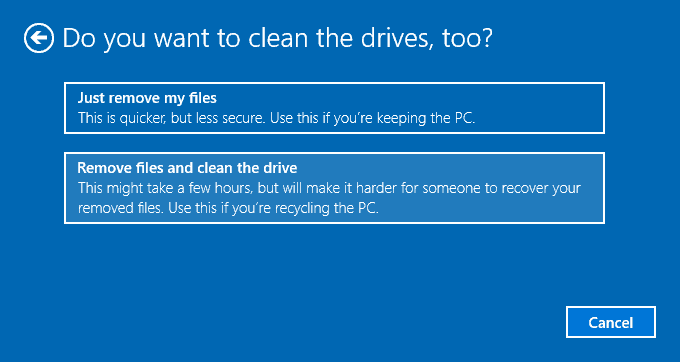
Step5: Snap the “Next” and “Reset” options to complete the task.
Best Software Erasing Hard Drive Permanently Shredder
If you don’t want to do the above processes or find them complicated, you can use our Free File Shredder software, ideal for erasing sensitive and unwanted files/folders. You should consider this software because it is:
- Convenient and user-friendly program: With File Shredder, you can safely erase files and documents from the hard drive without worrying about them being restored by data recovery software.
- Support perpetual data, file, and document shredding: To permanently delete or shred files from your system, you must use a program that can rewrite files with random sequences of binary data multiple times. This process is usually called shredding. In this way, the actual content of the file is overwritten.
- Advanced US DoD 5220.22-M erasure method: The software supports multiple file erasing methods such as Simple One Pass, DoD 2550.22-M, Gutmann Algorithm, etc. The deleted files or folders will be overwritten by standard and random patterns and cannot be restored or restored after erasing.
After learning about the features of the software, let’s take a look at how to use this software to erase files:
Step1: Download and install Free File Shredder. And click the “Add” button to add folders, files, or hard drives you want to erase, or you can directly drag them into the software.
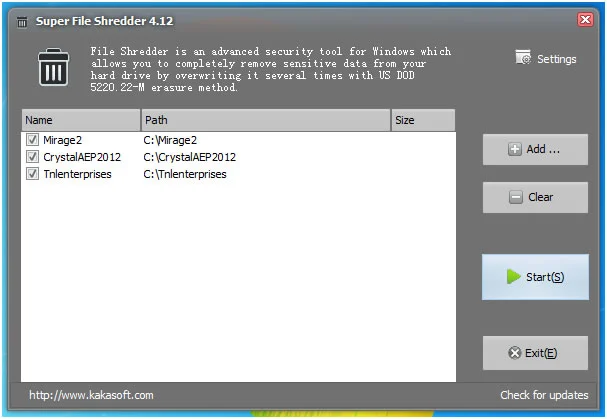
Step2: Click the “start” button on the main interface to erase data. You need to wait a few seconds.
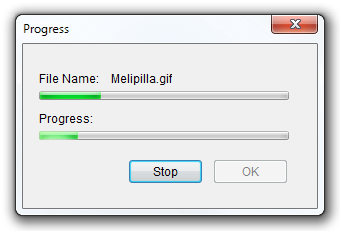
Step3: Another simple way is to right-click the folder or file and select the “Shred File(s)” option.
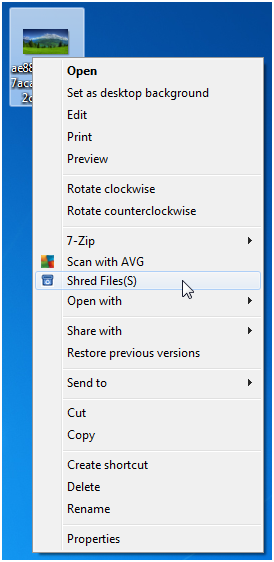
Tips: Free File Shredder supports multiple algorithms for secure file deletion. You can easily switch between these options if you are an advanced user.
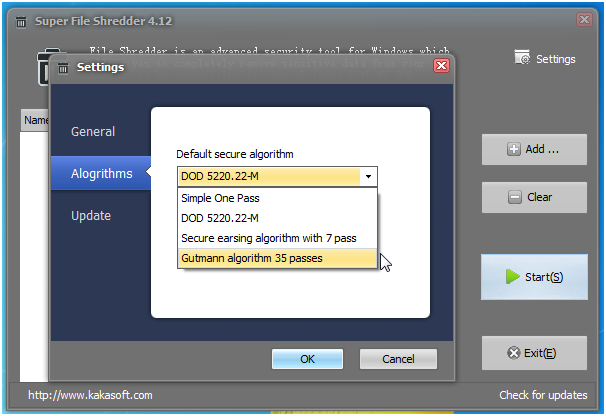
Conclusion
In summary, we can say that formatting and erasing can work effectively if they match your requirement. However, if you are looking for an effective way to erase data in one click, consider formatting.
Most Simplest Way: KakaSoft Free File Shredder is definitely recommended software that permanently wipes the data from the device and gives you the space you have been looking for for ages!