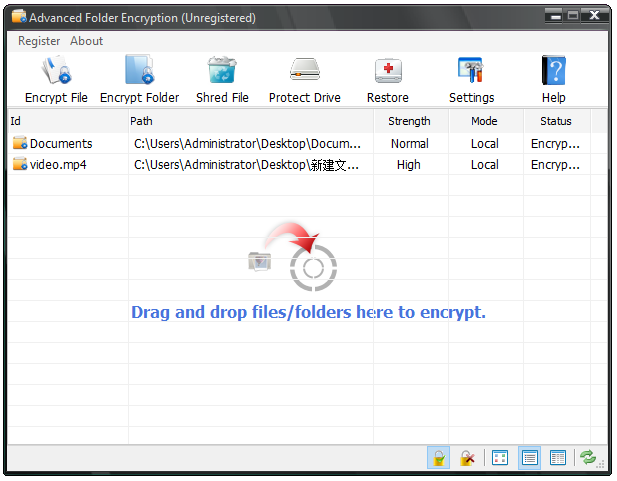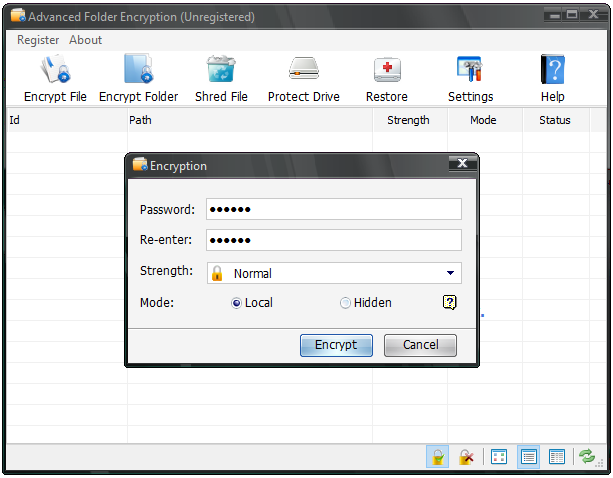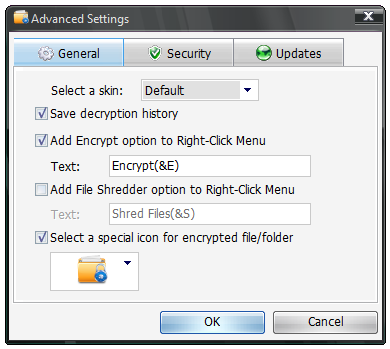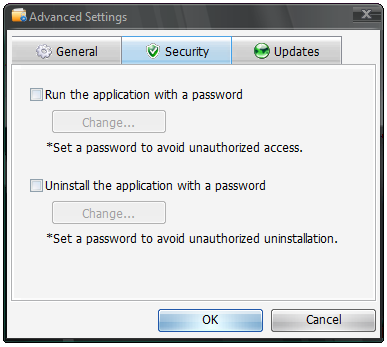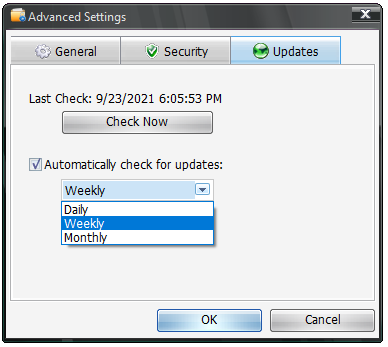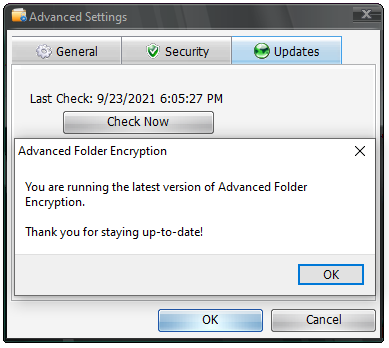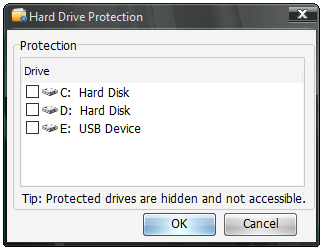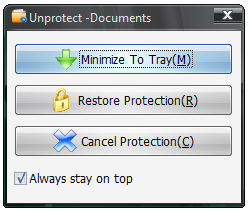Encrypt Folders in Windows 10
All-in-one folder encryption tool to encrypt, hide, shred, lock folders on Windows 10.
2 simples steps to lock folders, files and hard drives.
Use advanced industry-standard AES 256 bit encryption technology.
Apply Right-Click Menu and enable you to encrypt folders and files instantly.
Shred and delete unwanted files for good.
View the status of all files and folders that display protected files in the main window.
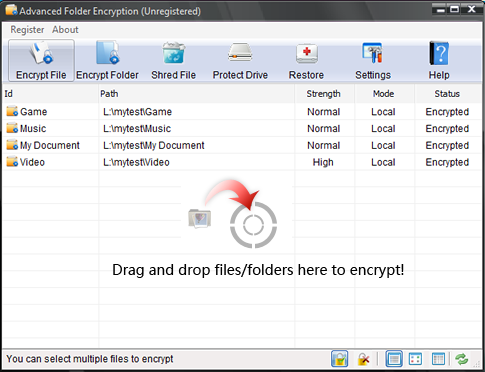
How to Encrypt Folders on Windows 10
Encrypt folders on your Windows 10 computer have never been easier than now.
Why Use Our Windows 10 Folder Encryption?
Advanced Folder Encryption is an ultimate data security solution that allows you to lock folders instantly with military standard 256-bit AES on-the-fly encryption.
Locking Storage Devices
Encrypt folder, file, an entire local hard drive, USB flash drive, memory stick, jump drive, pen drive, thumb drive, memory card, and any other type of portable disk.
Lock Folders and Files
Advanced Folder Encryption utilizes 256-bit AES encryption to password protect your important folders or files, which means you stay in total control of your data—only YOU will be able to access your encrypted folders and files.
Instantly Encryption
Password protects sensitive files from unwanted access by blocking unauthorized access and disabling visibility of files, folders, and local drives. Achieve encryption in very simple steps.
Data Removal
With File Shredder, you could completely remove unwanted files and sensitive data from your hard drive by overwriting it several times with the US DOD 5220.22-M erasure method.
Separate Passwords
Allow you to set an independent password for each folder, which is very helpful if you need to share your folders with different users.
Recovery Center
Once you forget the password, you can retrieve the password of the encrypted folder through the recovery center.
Integrated Locker List Screen
With a built-in main encrypt files list screen, Advanced Folder Encryption explicitly displays the status of contents and allows you decrypt, change password, open parent directory for password protected folders/file, optionally, switch display mode as you like.
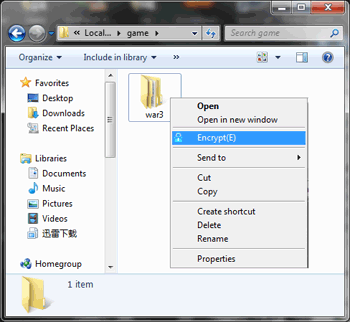
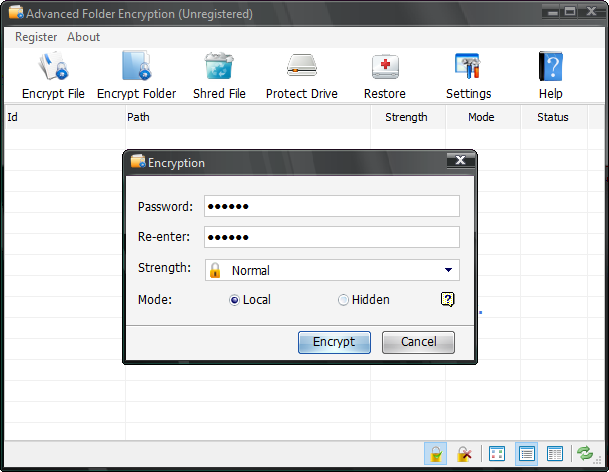
Password-protect Folder and Lock Folder in Safe-Mode
Password folder and protect private data even in Safe Mode! This is a matchless feature and ensures maximum password protection of your data. Your locked folders and files are 100% secure.
FAQs of Advanced Folder Encryption
Restore Center allow registered users to recover their password. (But only folders protected with “Normal” security level can be restored. Even us won’t be al be to unprotect your folders if your choose to Scramble or Encrypt your folder)
Actually it’s just a shortcut for you to decrypt. You can run the program and decrypt your folder from the main Window.
Everyone can benefit from Advanced Folder Encryption. Everyone, from individuals to corporations, wants be reassured that their confidential information remains confidential. Advanced Folder Encryption can provide that reassurance.
This folder locker software allows you to lock, secure, encrypt and hide any media that you can read and write to: hard disk, floppy, flash memory, USB or Firewire portable drives, etc.
There is no limit to the size of files nor to the total number of files that may be lock/scramble/encrypt at one time.
With Advanced Folder Encryption option, secret files are highly secure. It uses 256-bit Blowfish Encryption which is a highly secure method to protect sensitive files.
It uses three different locking methods to secure your files and folders, protecting files at kernel level, Windows Explorer level and (real) DOS Mode Level. However, it’s less secure than encryption.
Yes. Advanced Folder Encryption supports all kinds of disk types like FAT16, FAT32, NTFS; EFS.
Yes. Advanced Folder Encryption can be used on Windows Vista/2003/XP/2000.
Registered users will get:No nag screens, no functionality limits.
Free upgrade for usual update, Discount upgrade for super improvement.
Life-time priority customer support.
Feature requests will be welcome.
Registered users of Advanced Folder Encryption are immediately eligible for lifetime upgrades and support. Once you purchase it you can use it for as long as you like and if a new version is released you can get that too. Nothing more to pay ever.
Yes. Our customer support is free for all our users. If you have questions or comments about Advanced Folder Encryption, please contact us at admin@KakaSoft.com
What People Are Saying

Advance folder encryption protected my files with the best encryption. Secured my folders with such high security. Better to secure than prevent.
– Sam
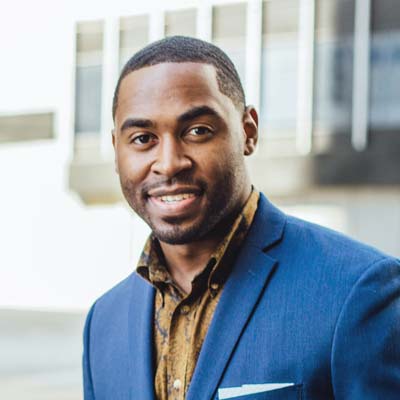
This is such effective software. I am glad that my folder is secured with this KakaSoft tool. It has an amazing user-friendly interface and is much easy to learn. I am not into tech stuff that much but this protected my folders within minutes. It required minimum effort. Great tool.
– Tracey

One of the software reviews suggested this one and I found it really helpful to save my folders. It is so convenient to have all your saved folders in one place to manage.
– Rosalyn

This advanced folder encryption is such a great helping hand to have. Recommended.
– Vick